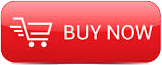
2015
Udemy
Apostu Adrian Albert Luft Andrews
0:48
English
You will learn to work with images , to wrap text around objects, to create awesome PDF, to create tables and many more!
Section 1: Intro - Overview and what we will learn in this Course
Lecture 1 Intro
Section 2: Introduction to Adobe InDesign
Lecture 2 Alignment Tools
You use the Align panel (Window > Object & Layout > Align) to align or distribute objects horizontally or vertically along the selection, margins, page, or spread. Consider the following when working with the Align panel:
The Align panel doesn't affect objects to which you've applied the Lock Position command, and doesn't change the alignment of text paragraphs within their frames.
Text alignment is not affected by the Align Objects options. (See Align or justify text.)
You can use the Keyboard Shortcuts dialog box (Edit > Keyboard Shortcuts) to create custom align and distribute shortcuts. (Under Product Area, select Object Editing.)
Section 3: Learning to work with Tables
Lecture 3 Working With Tables
Create tables
A table consists of rows and columns of cells. A cell is like a text frame in which you can add text, inline graphics, or other tables. You can create tables from scratch or by converting them from existing text. You can also embed a table within a table.
When you create a table, the new table fills the width of the container text frame. A table is inserted on the same line when the insertion point is at the beginning of the line, or on the next line, when the insertion point is in the middle of a line.
Section 4: Learning to work with images in InDesign
Lecture 4 Working with Images
Modifying objects using graphics frames
Adobe InDesign objects include any item you can add or create in the document window, including open paths, closed paths, compound shapes and paths, type, rasterized artwork, 3D objects, and any placed file, such as an image.
If a graphic exists inside a frame (as all imported graphics do), you can modify it by changing its relationship to its frame, as in the following examples:
Crop a graphic by making its frame smaller.
Create various masking and layout effects by pasting an object into a frame.
Add a keyline or outline to a graphic by changing the stroke weight and color of its frame.
Center a graphic against a background rectangle by enlarging its frame and setting the frame's fill color.
Section 5: Learning to wrap text
Lecture 5 Wrap text around objects
Wrap text around objects
You can wrap text around any object, including text frames, imported images, and objects you draw in InDesign. When you apply a text wrap to an object, InDesign creates a boundary around the object that repels text. The object that text wraps around is called the wrap object. Text wrap is also referred to as runaround text.
Keep in mind that text wrap options apply to the object being wrapped, not the text itself. Any change to the wrap boundary will remain if you move the wrap object near a different text frame.
Wrap text around simple objects
To display the Text Wrap panel, choose Window > Text Wrap.
Using the Selection tool or Direct Selection tool , select the object you want to wrap text around.
In the Text Wrap panel, click the desired wrap shape:
Section 6: How to create an interactive PDF
Lecture 6 Interactive PDF
Create interactive documents for PDF
You can export Adobe PDF documents that include the following interactive features.
Bookmarks
Bookmarks you create in the InDesign document appear in the Bookmarks tab on the left side of the Adobe Acrobat or Adobe Reader window. Each bookmark jumps to a page, text, or graphic in the exported PDF file.
Movies and sound clips
You can add movies and sound clips to a document, or you can link to streaming video files on the Internet. These movies and sound clips can be played back in the exported PDF file. .
Hyperlinks
In an exported PDF document, clicking a hyperlink jumps to another location in the same document, to a different document, or to a website.
Cross-references
A cross-reference refers readers from one part of your document to another in the exported PDF file. Cross-references are especially useful in user guides and reference manuals. When a document with cross-references is exported to PDF, the cross-references act as interactive hyperlinks.
Page transitions
Page transitions apply a decorative effect, such as a dissolve or wipe, when you turn the page in the exported PDF while in Full Screen Mode.
Choose File > Export.
Specify a name and location for the file.
For Save As Type (Windows) or Format (Mac OS), choose Adobe PDF (Interactive), and then click Save.
Specify options in the Export To Interactive PDF dialog box, and then click OK.
Lecture 7 Basic Rundown of Design Tools
Draw a placeholder shape
A placeholder shape is an ellipse, rectangle, or polygon that appears in the document window with an X, indicating that it should be replaced by text or an image later.
In the toolbox, select the Ellipse Frame tool , the Rectangle Frame tool , or the Polygon Frame tool .
Drag in the document window to create the path or frame. Hold down Shift to constrain the width and height of the frame.
You can change the crop amount, reference point, and other fitting options for a placeholder frame by choosing Object > Fitting > Frame Fitting Options.
Lecture 8 How to use the Frame Tool
Draw basic lines and shapes
In the toolbox, do one of the following:
To draw a line or shape, select the Line tool , the Ellipse tool , the Rectangle tool , or the Polygon tool . (Click and hold the Rectangle tool to select either the Ellipse or Polygon tool.)
To draw a placeholder (empty) graphics frame, select the Ellipse Frame tool , the Rectangle Frame tool , or the Polygon Frame tool .
Drag in the document window to create the path or frame.
To draw from the center out, hold down Alt (Windows) or Option (Mac OS).
To constrain a line to 45° angles, or to constrain the width and height of a path or frame to the same proportions, hold down Shift as you drag.
To create multiple shapes in a grid, press the arrow keys while holding down the mouse button. See Draw multiple objects as a grid.
To change the number of sides of a polygon, begin dragging, press the Spacebar, and then press the Up and Down arrow keys. Press the Left and Right arrow keys to change the star inset. Press the Spacebar again to return to grid mode.

Download File Size:236.08 MB







