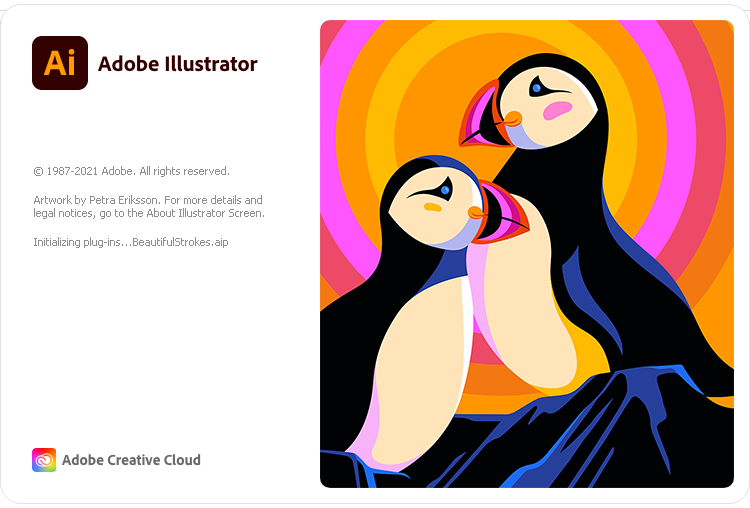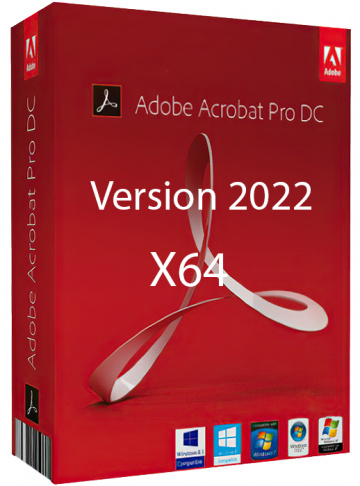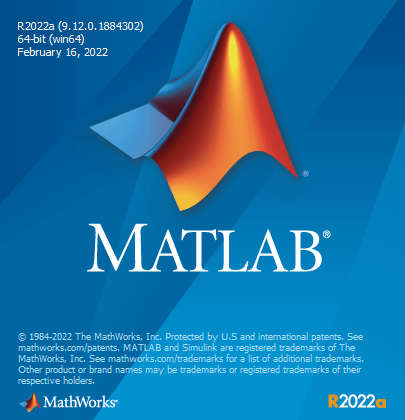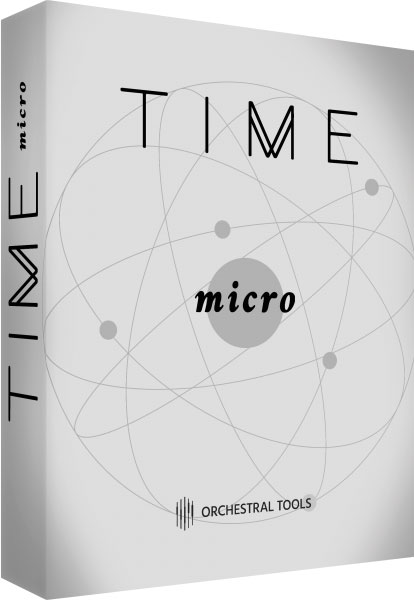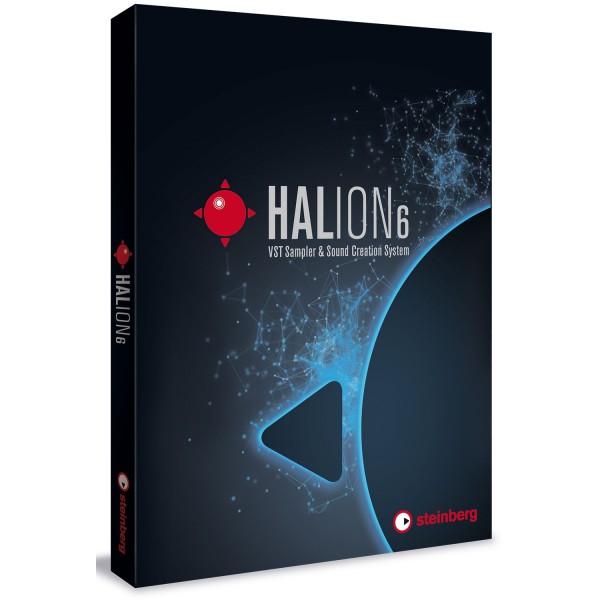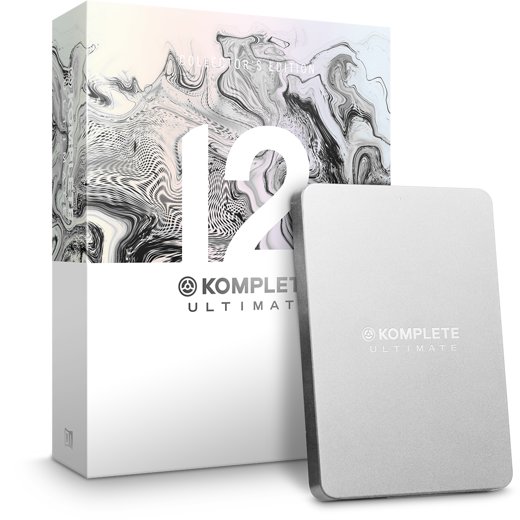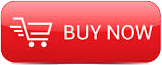
2012
BadKing
BadKing
04:15:00
English
We begin by creating the Cannon for our SpiderBot using several different techniques that will speed up our workflow. In this series my focus is more on technique than design. We look at some useful techniques that can help with our overall workflow such as utilizing PolyGroups and minimising point count whenever possible.
Part1
In Chapter 1, we create the first part of the gun barrel with a similar technique to the previous tutorial. We also look at two different methods to create holes, one using Dynamesh but with a slight difference to the R3 technique and a completely new method exclusive to ZBrush R4.
In Chapter 2, we detail the cooling/ heat jacket. We first utilise the SelectLasso Brush to select parts of the jacket and begin building the barrel by merging it together with Merge Visible to create a new object which we turn into a DynaMesh and then use ProjectAll to retrieve all the detail.
In Chapter 3, we build a clamp for the barrel. We utilise Ctrl + Shift for a range of different techniques including adding indentations to detail and ‘growing’ parts of the model. We use Edge Loop with Crisp turned on in order to create a clean lip for our clamp.
In Chapter 4, we create latches for the clamp created in the previous tutorial. We use a Cube for our basic shape before creating a new object with ReMesh All. We use the same technique to later create additional hinges for our latch.
In Chapter 5, we create the hexagonal piece located near the breech of the barrel. We start with a cylinder then adjust the number of sides before turning it into a polymesh. We utilise Ctrl + Shift to achieve a rib-like pattern.
In Chapter 6, we create the cover plate mount. We start with a Cube and rough out a basic shape before using ZSphere Topology to create a new low resolution base mesh. Again we use Ctrl + Shift to create our overall shape.
In Chapter 7, we use Ctrl + Shift together with Edge Loop and masking functions to create some additional detail surrounding the Cover Plate mount that was created in the previous tutorial. This is a short and simple tutorial.
Part2
In Chapter 1, we create a butt stock that sits near the rear of the breech of our cannon. We utilise a standard Cube that we modify with ReMesh All in order to create a clean and symmetrical mesh. We use ClipCircleCenter together with BRadius and PolyGroup to create a circular indentation.
In Chapter 2, we create a mechanical gear that sits on the butt stock. We use our Initialize dropdown to adjust the overall look of our gear before turning it into a PolyMesh 3D. We then create a large screw that acts as a centrepiece.
In Chapter 3, we create a large cover plate mount that sits over the butt stock. We use a standard Cube that we modify with ReMesh All in order to create a clean and symmetrical mesh. We also discuss a unique problem that you may encounter.
In Chapter 4, we create clamps to hold our cannon in place. To get started we utilise a duplicate of our large cover plate mount that we previously designed. We utilise the Mirror and Weld on the Z axis to give us the overall shape and then carefully position all the pieces.
In Chapter 5, we create a several pop rivets for our butt stock. We use an Alpha to create our 3D model by using the Make 3D function inside the Alpha dropdown. We then make adjustments using a variety of options such as SliceCurve and Polish Crisp Edges.
In Chapter 6, we use the new method of applying tubing to our cannon. This is available in the new Zbrush 4R4 which includes the new Curve and Multi Mesh inserts.
In Chapter 7, we create the side armor plating. We use a cylinder, reduce the side count to achieve a basic shape, Morph Target for thickness, Ctrl + Shift for a low res shape and Move Brush together with the ReplayLast shortcut for our desired results.
Part3
In Chapter 1, we start adding the detail to our armour plating. We utilise DynaMesh in order to create the holes within the plating before moving onto implementing an Insert Multi Mesh brush to create the bolts that fasten the armour to the cannon.
In Chapter 2, we finalize the detail to our armour plating. We utilise SliceCurve to cut out the outline for the piece we want to extrude prior to implementing again an Insert Multi Mesh brush to add small screw heads to the armour plating.
In Chapter 3, we start building our basic recoil system for the barrel. We use a plane as a base and cut out the outline of the shape we need using the SliceCurve and ClipCircleCenter, before implementing Morph Target to add volume to our pieces.
In Chapter 4, we finalize the recoil system for the barrel. We use a custom made Insert Multi Mesh Brush to add the recoil cylinders, as well as looking at a potential problem with one of the default Insert Multi Mesh brushes when subdividing.
In Chapter 5, we start building an additional heat shield for the barrel. We use a cylinder as a base and cut out the outline of the shape we need using the SelectRect together with the Alt key, before implementing Morph Target to add volume to our pieces.
In Chapter 6, we finalize the additional heat shield for the barrel. Again we use a custom made Insert Multi Mesh Brush to add the overall detail as well as looking at another potential problem with one of the default Insert Multi Mesh brushes.
In Chapter 7, we start adding additional detail to the centre cover plate. We use Masking together with Ctrl +Shift to create a clean border on the surface of our cover plate, before repeating the same steps to achieve a clean indentation.
In Chapter 8, we finalize the detail on the centre cover plate. Again we use an Insert Multi Mesh Brush to add the overall detail such as rivets and the main centre piece that we later place on its own layer before using Masking and Ctrl +Shift to modify its design.
In Chapter 9, we add additional detail to the large cover plate mount. We use masking together with Ctrl+Shift to create the overall detail on the surface of our cover plate, before implementing an Insert Multi Mesh Brush to finalize the design.
In Chapter 10, we finalize the SpiderBot Cannon. We start by loading in a .ZTL file that I’ve created to save on time before taking you through the process used to create it. In a addition we add a bit of piping that sits under the large cover plate mount.
http://www.badking.com.au/site/tutorial/spiderbot-building-the-cannon-part-01/
Download File Size:1.2 GB