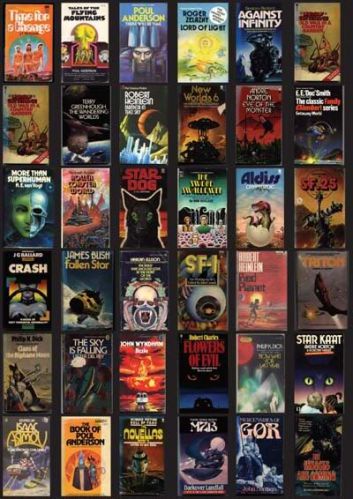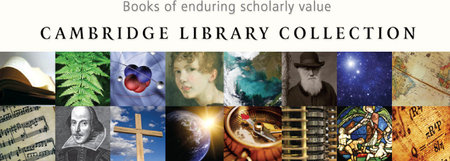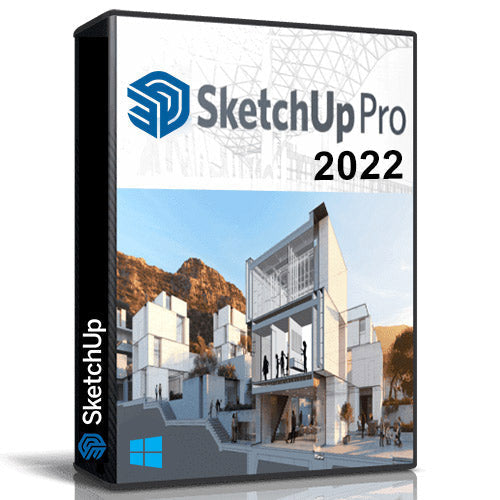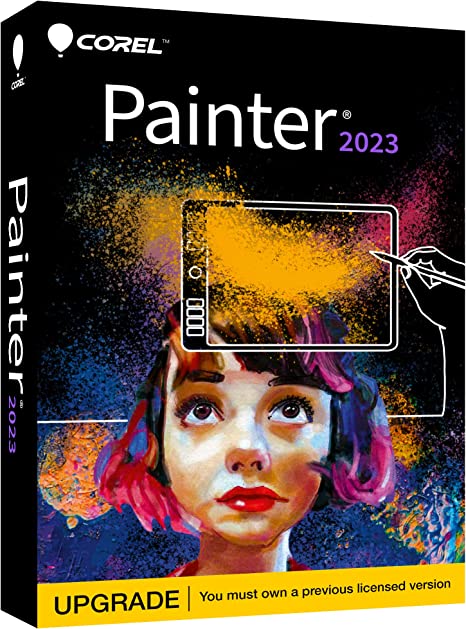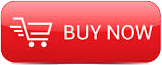
2008
LearnFlash
Flash Craig Campbell
English
In this collection of video lessons, the guru of Flash Craig Campbell talks about the basics of programming in ActionScript 3.0, used in Flash CS3.
1 - Introduction (Running Time - 2:02)
In this video, Craig will discuss the main differences between ActionScript 2.0 and 3.0. He'll also let you know what to expect from this video series.
2 - The Actions Panel (Running Time - 11:07)
Since we'll be spending most of our time dealing with ActionScript code, it's a good idea to learn how to get around in the Actions panel. In this video, Craig gives you a quick tour of the panel and its features.
3 - ActionScript Preferences (Running Time - 3:28)
Don't like the default font that Flash uses to display your ActionScript code? Not a problem! In this video, Craig will show you how to customize the font, font size, and font color for your Actions Panel.
4 - Changing Object Properties (Running Time - 24:49)
In this video, Craig shows you how to access and change an object's properties using ActionScript, including the x and y coordinates of the object as well as the object's transparency.
5 - Changing Object Dimensions (Running Time - 7:59)
This video continues the discussion from the previous video about accessing and changing an object's properties, but in this video Craig deals with properties that affect an object's size and dimensions.
6 - Accessing Object Methods (Running Time - 7:21)
Movie Clips and Buttons all have inherent methods that allow them to perform certain tasks. In this video, Craig will show you how to access and use many of these methods.
7 - Using Math (Running Time - 17:59)
In this video, Craig will walk you through the basics of using math with ActionScript.
8 - Introduction to Variables (Running Time - 11:40)
Variables are nothing more than storage locations for any information you might need to keep track of throughout your code. In this video, Craig will demonstrate the basics of creating, setting, and using variables in ActionScript.
9 - Introduction to Functions (Running Time - 16:04)
A function is a block of code that runs only when you ask it to. In this video, Craig will teach you the basics of creating your own functions in ActionScript.
10 - Events and Listeners (Running Time - 16:38)
You won't get very far in Flash development before you find the need to set up a listener that will listen for certain events. Buttons, for example, now require you to set up explicit listeners to listen for MOUSE_OVER, MOUSE_OUT, and CLICK events. Watch and learn as Craig shows you how.
11 - Events for Multiple Buttons (Running Time - 7:58)
In this video, Craig will demonstrate how to reuse the functions we created for the last video in order to trigger MOUSE_OVER and MOUSE_OUT events for multiple buttons.
12 - Keyboard Events (Running Time - 4:30)
In this video, Craig continues his discussion of events and event listeners by adding an event listener to the stage that listens for users to press a key on their keyboard.
13 - The `if' Statement (Running Time - 16:26)
A conditional statement is a statement that allows you to perform a block of code only if a certain condition is true. The first conditional we're going to look at is the `if' statement in ActionScript.
14 - The `switch' Statement (Running Time - 11:11)
The second type of conditional is a `switch' statement, which allows you to examine several possible cases for a condition, performing different code for each case. In this video, you'll use the switch statement to examine which key the user is pressing and then causing a character to move around on the stage if the arrow keys are being pressed.
15 - Your Own Properties (Running Time - 15:51)
Sometimes you might find yourself wishing you could make up your own properties for some of your movie clips. Well, stop wishing, because you can. In fact, it's really easy. In this video, Craig will show you how to assign your property to a movie clip with a single line of code.
16 - Introduction to Arrays (Running Time - 9:40)
An array is basically a variable that stores a list of related values. In this video, Craig will explain the basics of arrays and demonstrate how to create and update them in ActionScript.
17 - The `do' Loop (Running Time - 7:28)
A loop is a construct that allows you to run a set of code numerous times. In this video, Craig will show you how to loop code using the `do' and `while...do' loops.
18 - The `for' Loop (Running Time - 13:33)
In this video, Craig walks you through the construction of a much more robust looping construct--the `for' loop.
19 - Animating with ENTER_FRAME (Running Time - 16:29)
There are a few different ways to animate using ActionScript 3.0. The first of these ways is by calling on the ENTER_FRAME event to loop your code at the speed of your Flash file's frame rate.
20 - Animating with Timers (Running Time - 6:54)
An ActionScript Timer allows you to perform a set of actions over and over at a specified interval. In this video, Craig will show you how to use a Timer for animation.
21 - Destination Animation (Running Time - 12:08)
So far we've looked at how to animate something along the x and y coordinates, but we haven't looked at specifying an end point for the animation. In this video, Craig will demonstrate how to get your object to move to a specific point on the stage.
22 - Interactive Animation (Running Time - 8:54)
Now that we can send our movie clip to a specific point, Craig demonstrates how to make an interactive animation where the user clicks anywhere on the stage, causing the ball to animate to the point where the user clicked.
23 - The Tween Class (Running Time - 9:54)
You've created tweens visually before, and now Craig is going to show you how to create Tweens using ActionScript. This method is much more versatile than the previous two methods of animating with code.
24 - The Easing Classes (Running Time - 11:01)
Easing allows you to control the rate of movement within your Tweens. In this video, Craig explores the different easing classes that are available to use with your ActionScript Tweens.
25 - User Controlled Animation (Running Time - 15:18)
In this video, Craig will teach you how to create a user-controlled character that animates around the stage as the user presses the arrow keys.
26 - Object Oriented Programming (Running Time - 9:40)
Object Oriented Programming (OOP) is a method of coding that focuses on objects that communicate with each other. This method makes it easier to create functional, reusable, modular code that's easy to read and update. In this video, Craig illustrates the basics of OOP.
27 - Your First Class (Running Time - 21:38)
In this video, you'll learn how to create an external class that links to a button symbol on your stage. This way, you'll be able to add code for your button to an external ActionScript file.
28 - Two Symbols for One Class (Running Time - 11:04)
One of the beautiful things about object-oriented programming is the ease with which it allows you to create reusable code. In this video, you'll experience this firsthand as you learn how to create a second library symbol that points to the same class that we created in the last video.
29 - Adding Objects to the Stage (Running Time - 16:31)
In this video, we'll work with two separate ActionScript files as we learn how to add movie clips to the stage using ActionScript code.
30 - Matching Game (Running Time - 6:29)
In this video, we'll begin the creation of a drag and drop matching game using everything we've learned about Object Oriented Programming with ActionScript. In this video, Craig sets up the stage for the game.
31 - Drag and Drop (Running Time - 10:28)
In this video, we'll continue with our Matching Game as we explore the startDrag() and stopDrag() methods, which allow us to drag objects around on the stage.
32 - Detecting Collisions (Running Time - 15:23)
A collision occurs when two objects are touching each other on the stage. In this video, you'll learn how to detect collisions using ActionScript. This will allow us to test to see if the movie clip we're dragging around is hovering over the right picture.
33 - Responding to a Collision (Running Time - 11:44)
If the collision detection we spoke about in the last video results in a match, then we want to return the object we're dragging to its original position. In this video, Craig will demonstrate how.
34 - Ending the Game (Running Time - 14:11)
We're pretty much finished with the drag-drop game now, except that we need to let the user know that he or she has won. In this video, Craig will show you how to keep score so that you can tell when the user has won.
35 - Adding Sound (Running Time - 11:47)
In this video, Craig will demonstrate how to add a "blip" sound to your drag-drop game that will play whenever the user makes a match.
36 - Adding Video (Running Time - 17:17)
In this video, Craig will explain how to add video to your Flash file using only ActionScript.
37 - Controlling Your Video (Running Time - 8:17)
Now that you've got a video playing on the stage, you might want to allow your users to stop the video and resume play if they need to. In this video, Craig will show you how to add pause and resume functionality to your video.
38 - Conclusion (Running Time - 1:24)
http://www.learnwebdevelopment.com/
Download File Size:1.29 GB