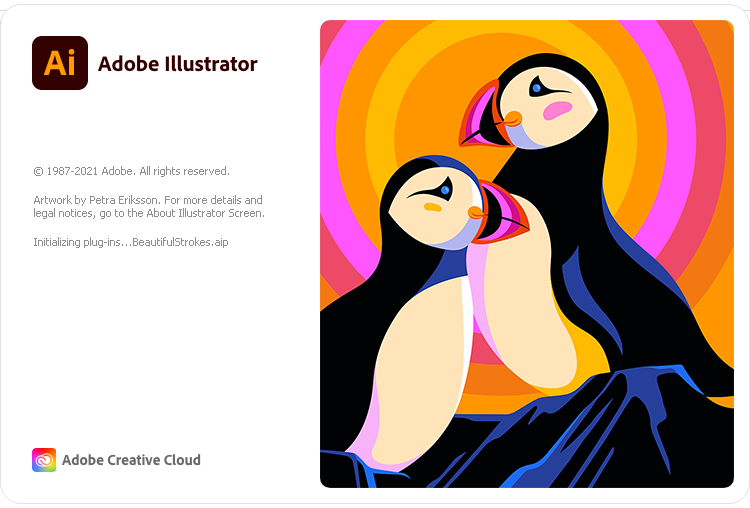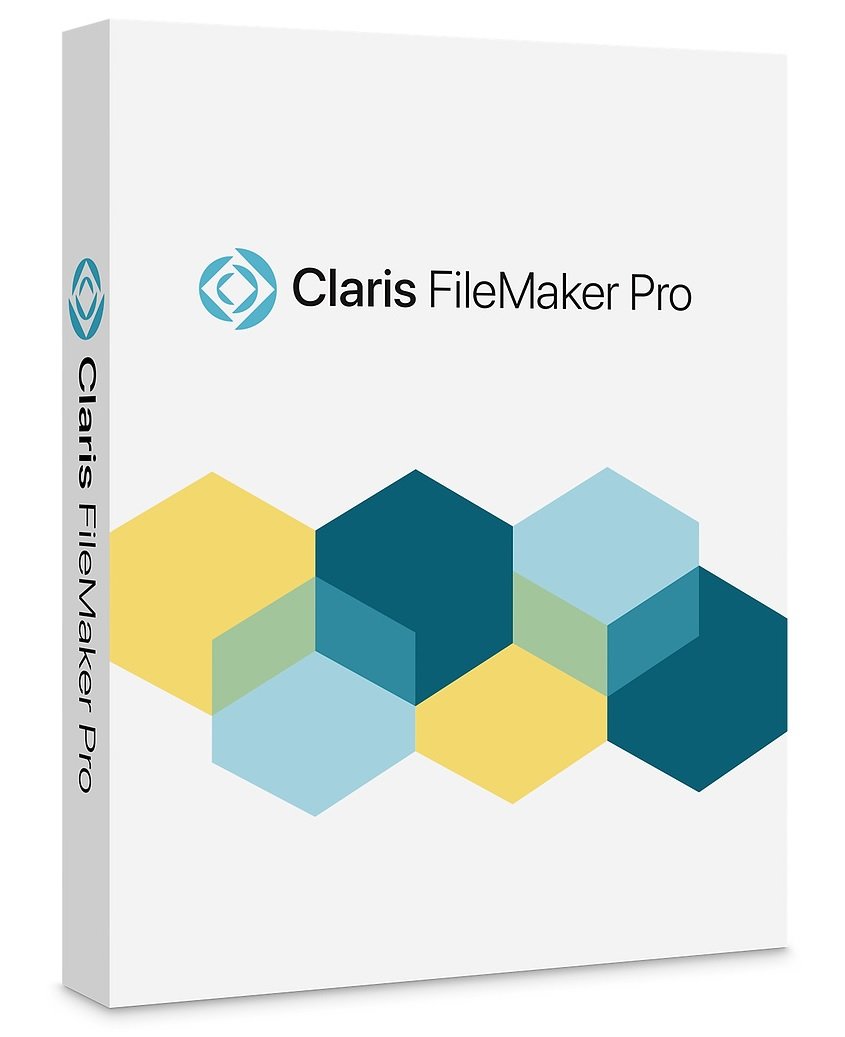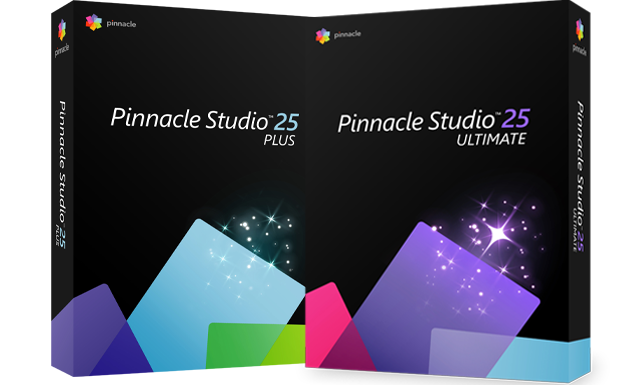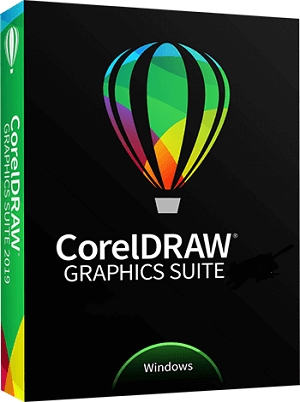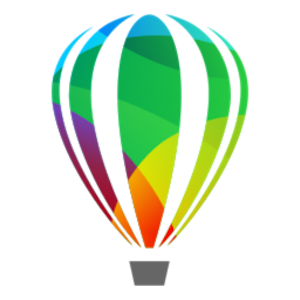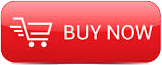
2015
Lynda
Deke McClelland
16:20
English
Want to master the most powerful vector-based drawing program on the planet? It starts with getting the most comprehensive training available. With all-new movies and all-new exercise files, Illustrator CC 2015 One-on-One: Fundamentals is the first in a series of three courses by industry pro Deke McClelland. With these tutorials, you'll be able to create amazing works of art and design. You'll get exactly what you need to know, in the order you need to know it, whenever it's most convenient for you to learn.
Start watching to learn how to create multipage documents with artboards; how to draw anything you can imagine with the Pen, Pencil, and Curvature tools; and how to start adding color to your artwork with swatches. Deke also covers drawing shapes, adjusting strokes, formatting text, and painting digitally, with or without a tablet. Each chapter should leave you with a new set of skills—and a sense of accomplishment.
And as Creative Cloud evolves, so will we. Check back every time Illustrator updates for new movies, new feature reviews, and new ways to work.
Introduction
Welcome to One-on-One
1. Working with Documents
A first look at using Illustrator
Opening from the Windows desktop
Opening from the Macintosh Finder
Creating a new document
Points, picas, and other units
The advanced document settings
Modifying your new document
Saving your changes
Closing open documents on the PC
Closing open documents on the Mac
2. Working with Artboards
Pages of any size, at any angle
Using the Artboard tool
Undo, Redo, and Revert
Deleting and scaling artboards
Creating and duplicating artboards
Artboard tips and tricks
Introducing the Artboard panel
Autoarranging artboards
Artboards and rulers
3. Getting Around
Navigating your artwork
Zooming in and out
Using the more precise zoom tool
Animated zooming and GPU performance
Scrolling (or panning) a document
Specifying a custom zoom level
Working with multiple open documents
Panels and workspaces (important!)
Cycling between screen modes
4. Drawing Lines
Now, we draw
Creating center guides
Using the Line Segment tool
Drawing straight lines
Duplicating and extending
Using the Move command
Introducing the Scissors tool
Joining your line segments
Using the Arc tool
Using the Rectangular Grid tool
Using the Polar Grid tool
Using the Spiral tool
Adding a circular end to a spiral
Adjusting the curvature of an arc
Centering all artwork on an artboard
5. Drawing Shapes
And now, we draw better
Creating a time-saving template
Using the Ellipse tool
Drawing two perfect circles
Creating compound paths
Using the Rectangle tool
The dynamic round corner controls
Adding some simple reflections
Rotating your artwork into position
Using the Polygon and Star tools
Creating the perfect 5-pointed star
Repeating stars in alternating rows
Introducing the Group Isolation mode
Adding a drop shadow to a layer
Using the crazy Flare tool
The top-secret tilde key trick
6. Color and Swatches
How color works
The color modes: RGB vs. CMYK
Hue, Saturation, and Brightness
Selecting a color from the spectrum ramp
Creating and applying swatches
Working with global swatches
Searching swatches by name
Auto-deleting and adding swatches
Using the Eyedropper tool
Loading swatches from another document
7. Strokes, Dashes, and Arrows
The rich world of strokes
Adjusting the line weight
How strokes align to path outlines
Caps, joins, and miter limit
Making practical use of caps and joins
Dashes and arrowheads
Variable-width strokes
Numerically adjusting Width Points
Custom aligning strokes to paths
Creating a custom Width Profile
Creating a classic round-dotted outline
Drawing a quick-and-dirty gear
Combining multiple strokes
Offsetting strokes to simulate depth
8. Creating and Formatting Text
Text at its best
Setting up page margins
Placing and flowing text
Creating multicolumn text frames
The Smart Punctuation command
Working with point type
Formatting display text
Fitting headline and optical kerning
Formatting body copy
Creating a drop cap
Wrapping text around a graphic
Resolving widows and orphans
Finding a character with the Glyphs panel
Creating a paragraph style
Redefining a paragraph style
Creating type on a path
9. Building Custom Paths
Join and the Shape Builder
Using the Join command
Using the Join tool
Using the Shape Builder tool
More ways to use the Shape Builder
Creating a real-world project
Creating an inset reflection
Coloring a path with the Shape Builder
Sculpting with variable-width strokes
Converting text to path outlines
Gap detection and path splitting
10. Using the Pencil Tool
The world's best freeform drawing tool
Drawing freeform path outlines
The Smooth tool and Path Eraser
Extending and connecting paths
Drawing straight and perpendicular lines
Creating a tracing template
Combining the Pencil with a drawing tablet
Coloring your Pencil tool art
11. Painting and Erasing
The best tools for painting
Painting with the Blob Brush
Fusing path outlines together
Introducing the Eraser tool
Reassigning keyboard shortcuts
Merging selected paths
Releasing compound paths
Erasing and smoothing lumps
Painting with a few simple clicks
Reducing the roundness value
Painting with a drawing tablet
12. Using the Curvature Tool
Drawing one point at a time
Drawing with the Curvature tool
Working with smooth and corner points
Curvature tool curiosities
Creating quick smooth shapes
Tracing a custom path outline
Drawing slender, organic forms
Adding line art embellishments
Creating a paint-splattered background
13. Using the Pen Tool
Creating corner points
How smooth points work
Drawing smooth points
Creating cusp points
Using the Anchor Point tool
Real-world drawing with the Pen tool
Drawing perspective edges
Drawing a few distress marks
Drawing a long perspective shadow
Getting smooth results from smooth points
Giving a letter a 3D beveled edge
Combining curved and straight segments
A preview of round corners
14. Drawing with Round Corners
Making corners smooth
The round corner widget
Rounding off corner points
Changing the corner type
Rounding characters of type
Absolute vs. relative rounding
Drawing with rounded rectangles
Drawing an iPhone
Decorating an iPhone screen
Drawing a leather smartphone case
Colorizing a line art template
Turning corners into organic curves
Reshaping rounded paths
15. Making Screen Graphics
Saving for devices and the web
Aligning objects to the pixel grid
Turning on pixel grid alignment
Pixel grid "gotchas"
Introducing the Save for Web command
Scaling your art to suit its destination
For devices and presentations, use PNG
Saving an 8-bit graphic
Saving a JPEG image
Saving vector-based SVG files
Assigning a copyright
Conclusion
Until next time

Download File Size:2.71 GB