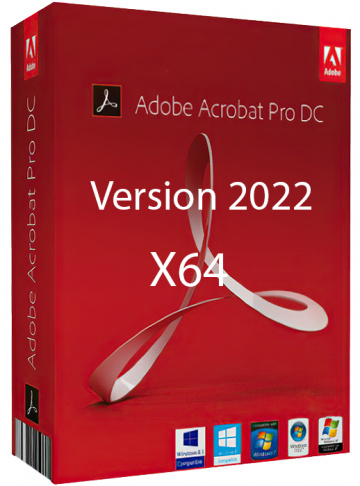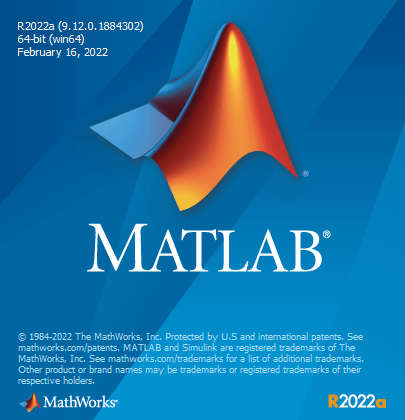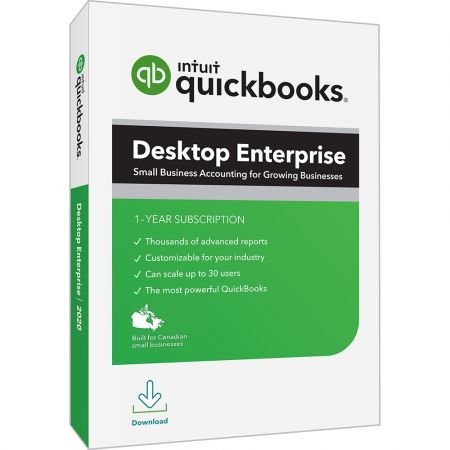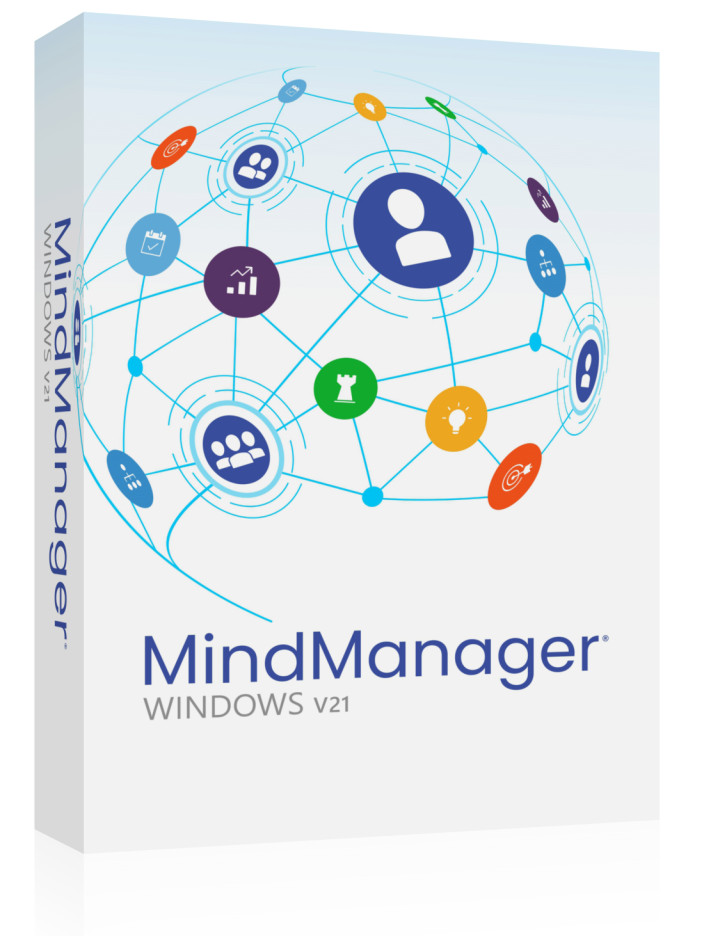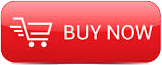
2015
Udemy
2 hours
English
A guide to Excel for total beginners, showing you how to create and format basic spreadsheets.
Section 1: Start Here - introduction and the basics
Lecture 1
Important. Click on HD, or the videos will be blurred
Preview
1 page
This course is designed to be watched in HD.
The default Udemy settings are in SD - standard definition, and the videos will appear blurry.
To get them clear you need to click on the "HD" letters at the bottom of the video between the time counter and speaker icon. See the pdf below for screenshots of this.
Fortunately you usually only have to do this once, and then Udemy will remember your preference.
Lecture 2
Welcome and introduction
Preview
04:21
Welcome to the course!
This course is for total beginners to Excel. Do not get it if you already know how to use Excel or you will be bored.
I am using Excel 2013 for Windows. But if you have another version, it should be very similar.
A bit about me. I qualified as a chartered accountant (UK version of CPA), and worked as one for many years.
In 1989 I first started using Excel and soon fell in love with it. Since then, most days I have used it for several hours a day.
I am a power user, used to creating massive spreadsheets with complex formulae, but I also have a lot of simple spreadsheets.
The course is designed so each lesson builds on the previous one, and you can work your way through sequentially. Or if you prefer, you can just look at the sections that you want to.
The lessons in the second half of the course have downloadable before and after spreadsheets. You do not need to download these. But if you want to work along with me, or are feeling a bit confused, then they might be of use to you.
Usually the "before" spreadsheet is the same as the "after" spreadsheet of the previous course. I have just renamed it for clarity.
That is all for now.
I wish you the best of luck with your course.
Lecture 3
Create a new file, basic jargon, and parts of the screen
Preview
04:11
You will learn how to create a new blank spreadsheet. You will also get to understand some commonly used jargon, and what goes on in the different parts of the screen.
Lecture 4
Workbook and worksheets
03:18
You will learn the difference between a workbook and worksheets, and how to create multiple worksheets, change the tab color, and also hide and display them.
Lecture 5
Navigating with a mouse and also keyboard
04:59
You will learn how to quickly move around the spreadsheet using both the mouse and also keyboard short cuts. In addition you will learn about how to navigate using the "end", "home" and "control" keys along with the arrow keys.
Lecture 6
Opening and saving a file - which location and which format?
05:17
You will learn how to open and save a file. You will learn how to do this from and to a specific folder or drive. You will also know a bit about the different formats you can open and also save to including "xls" the old pre 2003 Excel file format, and "csv" (comma separated values) which is used for importing and exporting data from other software (including banking software).
Lecture 7
Section 1 - Test
Preview
Text
To prove you have gone through and absorbed section 1 please go through perform these steps.
I am not providing answers to the test, but if you have problems, you should be easily able to review the lessons and find out what to do.
Section 2: Menu, the ribbon and quick access toolbar
Lecture 8
What is the ribbon? - an overview
04:50
The ribbon contains numerous icons and has massive functionality. This is a quick overview to show you around it.
Lecture 9
How to use the quick access toolbar and save time
Preview
03:38
Many people do not know about the quick access toolbar, but it will save you a lot of time. You will learn how to save the functions you use most often here, so that they are just one click away.
Lecture 10
Section two quiz
Preview
Text
To prove you have gone through and absorbed this section please go through perform this step.
I am not providing answers to the test, but if you have problems, you should be easily able to review the lessons and find out what to do.
Section 3: Creating a table of data
Lecture 11
How to enter data, labels and values
02:46
I show you how to enter a simple block of data, and also explain the difference between labels and values.
Lecture 12
How to get totals
03:54
You will learn how to quickly add totals to sum numbers in rows and also columns. The way we do this is to use the autosum function. You will also learn how to change the items being summed, and how to copy the autosum along to different columns.
Lecture 13
How to format a table beautifully with one click, and also set up filters
Preview
04:38
Learn how to delete rows, and prepare a table for one click formatting.
Learn how to format a table with one click, and choose between many preset styles for this, or create your own.
Learn how to filter a table to only show certain rows.
Lecture 14
Section 3 quiz
Preview
Text
To prove you have gone through and absorbed this section please go through perform these steps.
I am providing a sample answer to the test. Yours will have different data, and probably be formatted differently. That is OK.
If you have problems, you should be easily able to review the lessons and find out what to do.
Section 4: Formatting
Lecture 15
Making columns and rows wider and narrower, and autofit
05:47
You will learn two methods how to manually change column widths and row heights, as well as a very quick way to autofit to the optimal size several columns or rows in one fell swoop.
Lecture 16
changing the number format
06:48
You will learn different ways of formatting numbers.
You will learn how to:
add commas to separate thousands, millions etc.
specify how many decimal places to show
how to add a currency symbol
how to show negatives in red
how to format as a percentage
and more
Lecture 17
changing colors and alignment
Preview
04:34
You will learn how to
clear formatting of a selection
remove the filters of a table
make cells bold
change the background color of a cell
my system for letting the user of a spreadsheet know which cells they can add data to
how to align the contents of a cell horizontally and/or vertically
Lecture 18
Quiz on Section 4
Text
To prove you have gone through and absorbed this section please download the unformatted spreadsheet and perform these steps in the text file.
I am providing a sample answer to the test, but if you have problems, you should be easily able to review the lessons and find out what to do.
Section 5: copying and pasting
Lecture 19
copy, cut and many ways to paste
07:08
You will learn 2 ways to move data - dragging, or cutting and pasting
You will also learn many ways of pasting including whether you want to keep the formatting and column widths, and also whether you want to keep the formulas, or have them hard coded as values.
You will also learn how to transpose your columns and rows very easily.
I did not mention the other ways you can copy and paste.
These are by using the Windows shortcuts "control C" and "control V".
You can also select the area and right click. You will see an option to copy or paste, there.
Lecture 20
Quiz section 5
Text
To prove you have gone through and absorbed this section please go through perform these steps.
I am providing answers to the test, and in the "section 5 quiz answer - pasted after table" spreadsheet, I have also included screenshots to help you see which paste icon I used.
If you have problems, you should be easily able to review the lessons and find out what to do.
Section 6: Conclusion
Lecture 21
Conclusion
00:52
This is the end of the course.
Thank you so much for taking the time to look at it, and I really hope that you learned from it.
I will be doing many more more excel courses that follow on from this one, so I really hope you check them out too.
Happy Excelling

Download File Size:220.19 MB