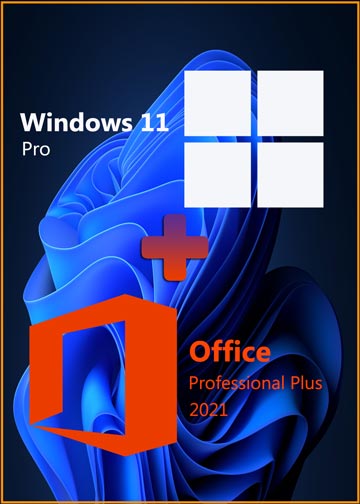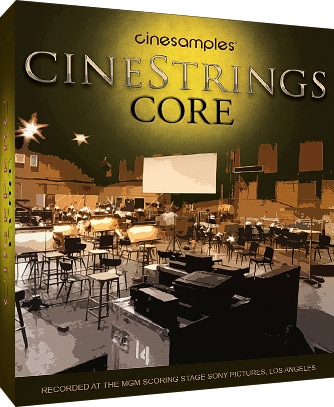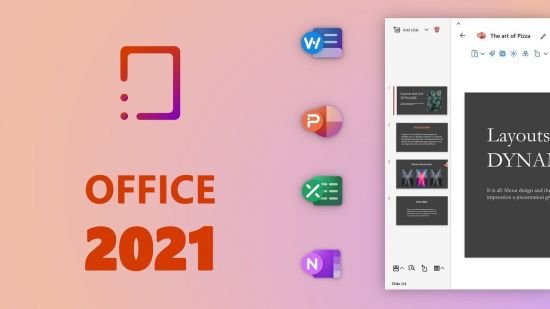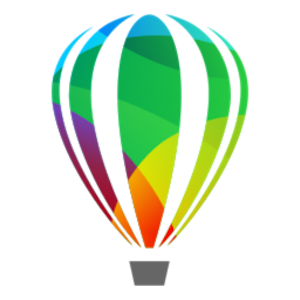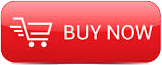
× PTC Creo 10.0.0.0 Close
PTC Creo 10.0.0.0 | 8.5 Gb
Languages Supported: * English, עברית, 日本語, Ελληνικά, Français, Türkçe, Deutsch, Čeština, Русский,
Polski, Italiano, Magyar, Español, Slovenščina, 한국어, Português, Traditional 中文,
Simplified 中文, Brazilian Português, Slovenčina
PTC launched the tenth version of its Creo market-leading computer-aided design (CAD) software. Creo 10 helps you deliver your best designs in less time, with new composite tools and enhancements for electrification and ergonomics design, MBD, simulation-driven design, and manufacturing.
What's New Creo Parametric 10.0
Data Exchange Improved STEP AP242 Support for References Included in Dimension Annotations
Description
You can now export additional surface references added to dimension annotations. You can do this for standalone annotations, annotation features and driving dimensions. When you include the annotations in the STEP AP242 export, all additional surface references are included in the export to STEP AP242.
When you import the STEP AP242 file in Creo Parametric or other applications, the defined dimensions references are included. When you evaluate the annotation, the included references are displayed.
Benefits
Previously, only the defined references that were used to create a dimensional annotation were imported or exported, and all additional references were lost. This improvement is useful when you want to capture proper semantic product manufacturing information (PMI). You must define the additional references for note annotations to capture proper annotation definition and included them in the STEP AP242 file.
This enhancement improves the quality and performance of rendering in Creo Parametric. It also maintains the design intent when you exchange the data containing note annotations with additional references between different applications.
× PTC Creo 10.0.0.0 Close
Manikin Manikin Individual Snapshots
Description
Manikins now support two types of snapshots, scene-level snapshots, and individual manikin-level snapshots.
- Scene snapshots capture all the constraints that apply to the overall design scene, including its components, and all the manikins in the model.
- Individual manikin snapshots capture the active constraints and component positions only for the specific manikin in its own position within the design scene.
The ability to capture individual manikin snapshots is useful when you work with multiple manikins in a scene, and you reposition and capture multiple manikins using snapshots. Capturing snapshots for individual manikins gives you control over each individual manikin's posture and position in a scene that contains multiple manikins.
You can use both individual-level snapshots and scene-level snapshots in the same scene, and you can switch between the snapshot types.
× PTC Creo 10.0.0.0 Close
Benefits
You now have control over snapshots for each individual manikin's posture and position in a scene with multiple manikins present, in addition to pre-existing overall scene snapshots controlling all manikins.
Manikin Placement Connections
Description
You now have better access to the manikin placement connections, which allows easier manikin repositioning and manipulation. The placement connections are always visible in the Manikin Tree, with the icon showing the connection status.
- If you do not enable the placement connection when you insert the manikin, then you can right-click the Placement Connection in the Manikin Constraints node of the Manikin Tree and select Enable Constraint.
× PTC Creo 10.0.0.0 Close
- If you enable the placement connection when you insert the manikin, then you can right-click the Placement Connection in the Manikin Constraints node of the Manikin Tree and select Disable Constraint.
× PTC Creo 10.0.0.0 Close
Benefits
There is now easier access and better visibility of the Manikin placement connections, which makes repositioning the manikin out of its placement position easier.
Manikin Measuring Joint Angles
Description
The angle between two adjacent manikin segments (limbs) can now be measured. The angle is measured between two lines that meet at the segments’ connection point.
× PTC Creo 10.0.0.0 Close
The selected segments’ names are indicated in the Measure dialog box. The measurement can be kept as a saved analysis or a feature.
× PTC Creo 10.0.0.0 Close
Benefits
You can now measure the angle between two adjacent manikin segments for ergonomic purposes.
Manikin Precise Dragging
Description
Manikin segments can now be reoriented with a precise 3D dragger increment, for both angular and linear control. When using the 3D dragger, an incremental drag value can be seen and manually changed to the desired number.
× PTC Creo 10.0.0.0 Close
The display of this increment can be turned off from the dragger shortcut (right mouse button) menu.
× PTC Creo 10.0.0.0 Close
Additionally, there is an option to keep the dragger linear orientation locked after dragging, so multiple increments can be provided with the same orientation.
Benefits
Easily see and accurately control manikin segment positions with the 3D dragger.
× PTC Creo 10.0.0.0 Close
Manikin Reach Envelopes
Description
Manikins now support multiple reach envelopes. There is a reach envelope for the index finger, the middle finger, the thumb, and the center of the palm. Each of these four envelopes has a specific color.
× PTC Creo 10.0.0.0 Close
You can show one or more reach envelopes for each manikin in the scene. By right clicking the manikin’s name in the Reach Envelopes dialog box, you can select to show or hide all envelopes for the selected manikin.
× PTC Creo 10.0.0.0 Close
Benefits
You can now work with multiple reach envelopes for each manikin, and understand in more detail what the selected manikin’s reach envelope is for the different hand locations.
Manikin Reaching to Planar References
Description
The ability to orient the reaching manikin segment has been added to the Manikin Reach tool. You align an anatomical plane on the manikin segment with a planar entity in the scene.
× PTC Creo 10.0.0.0 Close
The two orientation constraints are optional. They are visible under the Reach constraint in the Manikin Tree.
× PTC Creo 10.0.0.0 Close
Benefits
By adding orientation constraints during Reach, the selected manikin segment orientation can be defined and constrained to prevent the solver from reorienting the segment.
Manikin Library as Inseparable Assemblies
Description
All library manikins are now stored as inseparable assemblies. The manikin body part components are embedded in the assembly file, resulting in only one single assembly file for each manikin.
Benefits
Data management is easier, with fewer objects to manage.
× PTC Creo 10.0.0.0 Close
Detailed Drawings Improved Performance During a Drawing Retrieval
× PTC Creo 10.0.0.0 Close
Description
Previously, the drawing sheet thumbnails were created during a drawing retrieval. This affected the retrieval performance when working with a multi-sheet drawing and complex models. With this enhancement, the drawing retrieval time has been improved by improving the logic for generating drawing sheet thumbnails on demand. The settings for the configuration option create_drw_sheet_thumbnails have been updated to control the creation of drawing sheet thumbnails. The values for configuration options are:
- yes—Thumbnails are generated on hovering over a drawing sheet tab.
- on_retrieval—Thumbnails are generated automatically during a retrieval.
- no—Does not generate thumbnails.
Benefits
This enhancement improves the performance of drawings during the retrieval for multi-sheet drawings and complex models.
Fundamentals Enhancements to the Quilt/Body Evolution Tree
× PTC Creo 10.0.0.0 Close
Description
Additional capabilities have been introduced in the Quilt/Body Evolution Tree to improve the user interaction when working with the tree.
The following areas were enhanced in the Quilt/Body Evolution Tree:
- Drag and Drop action:
Ability to drag and drop bodies, quilts, and features from the Quilt/Body Evolution Tree to the custom groups in the Design Tree or custom groups under the Design Items in the Model Tree.
- Tree Columns
. Ability to configure and display tree columns.
. Ability to control the column visibility.
- Simple Search
. Quick search & filter capabilities like Model Tree and Design Tree.
. Support for search in columns.
. Support predefined type searches for bodies or quilts.
- Managing full tree settings in the .ui file:
Automatically save the settings for the Quilt/Body Evolution Tree to a *.ui file.
Benefits
These enhancements enable more productive usage of the Quit/Body Evolution Tree.
Enhancements to the File Open User Interface
× PTC Creo 10.0.0.0 Close
Description
New enhancements have been added to the File Open dialog box to improve the user experience:
- A new column Type was added to the detailed view in the File Open dialog box. This column displays extended information about the file type or the application name (Part, Assembly, Neutral, Step, Creo View, and so on).
- A Quick Access functionality has been added for common file types. Previously, for filtering files by the file type, the file extension had to be entered manually in the search box. With this functionality you can group the listed files based on the selected type (Part, Assembly, and Drawing).
- The file preview has been optimized to display a horizontal layout of the selected file. Previously, the file preview was displayed only in the vertical layout. With this enhancement, both the vertical and horizontal layouts are now available for file preview.
Benefits
This enhancement provides improved usability when viewing, grouping, or sorting files and folders by type.
General Enhancements in the User Interface for Navigation Trees
Description
The user interface of the tree structures has been enhanced to improve a visual representation.
The enhancements to the user interface include:
- A new option to control the display of navigation tree lines for a better visual understanding of the structural nesting.
UI location:
1. Click File > Options.
2. In the Creo Parametric Options dialog box, click Windows Settings tab.
3. Under Navigation Trees Settings, select Show navigation tree lines.
× PTC Creo 10.0.0.0 Close
- Enhancements in the workflows for closing trees. The workflows are now more aligned and common for all navigation trees.
× PTC Creo 10.0.0.0 Close
- Simplification of group names to eliminate redundancy. The local group prefix for feature group names shown in trees has been removed.
× PTC Creo 10.0.0.0 Close
- Availability of the group creation command in the mini tool bar. The group creation command will be accessible in the mini tool bar even if a single feature is selected.
Benefits
These enhancements provide improved visual representation and better visual understanding of the structural nesting in trees.
Improved Workflow for Reorder and Restructure Operations
× PTC Creo 10.0.0.0 Close
Description
Previously, it was easy to unintentionally restructure the assembly when only a component reorder was intended. With this new enhancement, a workflow has been improved to better differentiate between the restructure and reorder operations.
The enhancements to the drag and drop actions include:
- A new tooltip to indicate which component is being dragged and where it would be restructured into.
- A new confirmation dialog box to confirm the restructure operation.
Value All and Confirm, has been added to the configuration option enable_dragdrop_on_components. When this value is selected, a confirmation dialog box appears for the restructure operations.
- Optimization of sensitivity zones and hovering time thresholds.
. The auto-expansion of target nodes has been reduced.
. Entry points to the restructuring workflow have been reduced.
Benefits
This enhancement reduces the instances of an unintentional restructuring when dragging and dropping components in the Model Tree.
New Capabilities for Non-Consumed Bodies and Quilts
× PTC Creo 10.0.0.0 Close
Description
Previously, the Insert to Body and Insert to Quilt commands were available for consumed bodies and quilts only. With this enhancement, the insert commands are now available for non-consumed (consumed and active) bodies and quilts also. The insert mode is automatically activated, after the last contributing feature of the selected body or quilt, when these commands are used. Activation of insert mode sets the body as default body and unhides the body or quilt (in case it is hidden).
Benefits
This enhancement increases design productivity and unifies workflows for active and consumed geometric containers.
Generative Design Rotational Symmetry Constraint
× PTC Creo 10.0.0.0 Close
Description
You can now use Rotational Symmetry as an additional geometric constraint in the design criteria of a generative study.
In a Symmetry constraint, you can now select planar symmetry, rotational symmetry, or both. When setting up rotational symmetry, you must specify the symmetry axis and the number of instances for the rotational pattern.
When running generative design optimizations, you need the ability to ensure that the optimized geometry is structured symmetrically around an axis. This symmetry may need to be applied in conjunction with the symmetry across a plane.
Benefits
The previous versions of Creo supported symmetry constraints only across a plane. This enhancement provides greater control over the geometry output of generative optimizations. It helps you generate designs that are radially balanced.
Measuring the Distance Between the Geometry and Hybrid Body
× PTC Creo 10.0.0.0 Close
Description
You can now measure the distance between a regular geometry and a hybrid body with the Measure tool.
With the Measure > Distance command, you can now select a hybrid body (a lattice or a generative body) as a reference for calculation.
The hybrid body can be used as a ‘from’ or ‘to’ reference in the distance measurement. You can select the hybrid body from the Model Tree or from the graphics window by using the Body selection filter.
Benefits
Previously, it was not possible to include a hybrid body in distance calculation. This enhancement allows you to easily calculate the distance between a hybrid body and other geometry. This enhancement improves usability of calculations for fit and function use cases.
Support for Remote Force Loads in Generative Design
Description
In Generative Design, you can now define a force load through a point and apply it to the preserved geometry surfaces. The behavior of the total load at a point can be one of the following:
- Deformable—(Default) Allows the connected bodies to deform and does not add stiffness to the system.
- Rigid—Does not allow the connected bodies to deform and adds stiffness to the system.
You can also define the Deformable or Rigid behavior for moment loads. In this case, a remote point is not required. Instead, a centroid of the selected areas is sent to the optimization solver.
× PTC Creo 10.0.0.0 Close
Benefits
With this enhancement, you can easily apply a distributed force over the selected reference where the load is applied. This enhancement captures the design intent without compromising the loading conditions.
Support for Mass Idealizations in Generative Design
Description
In Generative Design, you can now define a point mass to represent a concentrated mass without stiffness and specific shape, and then apply it to the preserved geometry surfaces.
You can use a point mass idealization to study how the model behaves with that mass located at a particular location without specifying the entire geometry. A centrifugal or acceleration load is required to support a point mass idealization.
This enhancement is available in both Modal and Structural studies.
× PTC Creo 10.0.0.0 Close
Benefits
With this enhancement, you can easily apply a mass load without needing to specify the entire geometry. This enhancement captures the design intent without compromising the loading conditions.
Manufacturing Auxetic Lattice—Two New Cell Types
Description
Two new auxetic cell shapes have been added to the Lattice feature in Creo.
- Auxetic uniform lattice can be controlled by the X angle parameter.
× PTC Creo 10.0.0.0 Close
The auxetic cells enable you to create a beam-based lattice to produce structures with negative Poisson’s ratio.
× PTC Creo 10.0.0.0 Close
Benefits
- Create high energy absorption and fracture resistance meta-materials with properties that do not exist in nature. These can be useful in applications like body armor and medical devices.
- Create a beam-based lattice to produce structures with a negative Poisson’s ratio.
- These capabilities are integrated inside Creo, without need to leave the Creo environment, and are fully associative.
Rhombic, Rhombic with Diamond Structure, and Elongated Dodecahedron—New Beam-based Lattice Cell Types
× PTC Creo 10.0.0.0 Close
Description
Now is possible to create rhombic dodecahedron, rhombic with diamond structure, and elongated dodecahedron lattice types. These capabilities are implemented in the regular lattice workflow. They are useful for the creation of medical devices with approved cell types, without need to leave the Creo environment, and are fully associative.
- Randomized nodes possible using the Distortion parameter
- Possibility to add a skew to the cell using the Skewing angle parameter
× PTC Creo 10.0.0.0 Close
The Diamond structure option creates a sub-type of rhombic dodecahedron lattice that provides strength with fewer beams.
× PTC Creo 10.0.0.0 Close
Without diamond structure:
× PTC Creo 10.0.0.0 Close
With diamond structure:
× PTC Creo 10.0.0.0 Close
Benefits
- Create medical devices using approved cell types right within the Creo environment.
- These capabilities are integrated inside Creo, without need to leave the Creo environment, and are fully associative.
IWP—New Formula-Driven Lattice Cell Type
× PTC Creo 10.0.0.0 Close
Description
A new formula-driven cell type has been added to the Lattice tool. IWP (I-graph and wrapped package-graph) is a TPMS (triply periodic minimal surface) that is used to create lattice with high structural efficiency.
× PTC Creo 10.0.0.0 Close
Benefits
You can now create formula-driven lattice with the IWP cell type. This expands the options available for developing lightweight structures for thermal, fluid, and structural applications.
The IWP cell type creates lattice with high structural efficiency, useful in applications like heat exchangers or medical devices. You can easily create metamaterials with high energy absorption and fracture resistance.
Lattice with the IWP cell type can be created as part of the lattice creation workflow in the regular Creo Parametric environment.
Formula-Driven Lattice with Varied Wall Thickness based on Simulation Results
× PTC Creo 10.0.0.0 Close
Description
The capability to create formula-driven lattice with wall thickness that varies based on simulation results has been added.
Benefits
You can now create formula-driven lattice with wall thickness that varies based on simulation results. FEA (finite element analysis) results can be mapped to a Creo part that contains lattice, and the wall thickness will vary according to the stress path.
The resulting lattice has higher density (thicker walls) in regions of higher stress, and lower density (thinner walls) in regions of lower stress. This assists in creating items such as heat exchangers that are also optimized to withstand structural loads.
× PTC Creo 10.0.0.0 Close
Support of Barrel Tools for Two New Finishing Commands: Wall and Floor 5 Axis Finish
Description
The barrel tools are supported for two new specialized finishing sequences:
- Wall 5 Axis Finish
× PTC Creo 10.0.0.0 Close
The following barrel tools are supported for Wall 5 Axis Finish:
. Ball Mill
× PTC Creo 10.0.0.0 Close
. Taper Ball Mill
× PTC Creo 10.0.0.0 Close
. Barrel Tangent
× PTC Creo 10.0.0.0 Close
. Barrel Taper
× PTC Creo 10.0.0.0 Close
- Floor 5 Axis Finish
× PTC Creo 10.0.0.0 Close
The following barrel tools are supported for Floor 5 Axis Finish:
. Ball Mill
× PTC Creo 10.0.0.0 Close
. Taper Ball Mill
× PTC Creo 10.0.0.0 Close
. Barrel Lens
× PTC Creo 10.0.0.0 Close
The barrel tools allow bigger stepovers using the same cutting speeds for high-quality surface finishes in a fraction of time. Dynamic disturbances are lower due to shorter tools.
The new wall and floor 5 axis finishing toolpaths provide the following features:
- Automated generation of guide curves or an option to define guide curves
- Automated smooth and gouge-free tool axis interpolation
- Support for barrel tools and spherical mills
- Automatic tilting according to the tool contact point and collision avoidance
Benefits
The new barrel tools provide the following benefits:
- Allow a greater contact engagement between the cutter and the workpiece than conventional ball nose mills
- Achieve a small cusp height while using a relatively large stepover
- Drastically reduce the toolpath time on the machine
The new wall and floor 5 axis finishing toolpaths provide the following benefits:
- Reduce machining time
- Increase productivity as a higher stepover can be used with the barrel tools
- Provide a high surface quality as a low cusp height can be maintained
- Reduce programming time due to less user input and a faster toolpath calculation
Mill Volume for HSM Rough and Rest Rough Sequences
Description
The roughing high speed milling sequences can use a mill volume as a reference for machining. Selection of a mill volume is supported for Rough and Rest Rough NC sequences that include 3 axis and 3+2 axis.
× PTC Creo 10.0.0.0 Close
Benefits
This easy-to-use functionality provides the following benefits:
- Reduces programming time
- Provides more control on defining the machining area in 3+2 axis Rough or Rest Rough NC sequence
- Provides better consistency across Rough and Rest Rough sequences
- Supports collision and gouge checks
New CL Player for Synchronized NC Steps
Description
A new CL player has replaced the old and limited Menu Manager-based tool display for synchronized NC steps. This enhancement provides a modern CL player with extended capabilities for a full display of synchronized toolpaths without accessing the material simulation environment. The CL player provides a visual representation of the synchronized toolpaths. It also displays CL data of all heads to track line-by-line the execution of the synchronized toolpaths.
The new CL player provides support for the following:
- Solid tool display
- Step-by-step toolpath display
- Collision and gouge checks
× PTC Creo 10.0.0.0 Close
Benefits
The new CL player with the extended capabilities is a replacement of the old Menu Manager-based UI.
Modernized CL Player for Synchronize Command
Description
The modernized CL player is available for the Synchronize command. The Synchronize dialog box provides the new CL player when you click . This enhancement enables you to visualize the synchronized CL data when the tools are displayed in the graphics window.
× PTC Creo 10.0.0.0 Close
Benefits
This easy-to-use functionality provides the following benefits:
- Reduces programming time
- Provides consistency in the workflow
- Enables a better visualization of synchronized toolpaths
Streamlined Holemaking Process
Description
The workflow for the holemaking process is streamlined with redefined filters. This enhancement allows better control over which holes are considered by the automatic hole selection for the drilling operations.
The filtering has been redefined to easily exclude all parts in the assembly that should not be considered for drilling operations. It is now possible to filter the parts that are not classified as manufacturing objects such as reference model, fixture, or workpiece using the Reference Part and Workpiece option.
× PTC Creo 10.0.0.0 Close
Benefits
This streamlined holemaking process saves time with fewer clicks and provides improved productivity.
Streamlined Manual Cycle
Description
The workflow for the manual cycle is modified with less restrictions. With the streamlined workflow, the requirement for tool, clearance plane, mandatory parameters, and tool motions are no longer required. Valid parameters get inherited from a previous sequence or from a tool definition. Also, an additional parameter SPINDLE_STATUS with value ON or OFF is now supported for the manual cycle.
× PTC Creo 10.0.0.0 Close
Benefits
The streamlined manual cycle workflow saves time with fewer clicks and provides improved productivity.
Ability to Define a Tool Offset for the Tool Adapter
Description
A new tool offset parameter has been introduced to displace the holder position along the tool axis. The Adapter Offset option has been added in the Tools Setup dialog box to support the displacement of the holder position along the tool axis. You can now modify the holder-tool assembly. The associated ADAPTER_OFFSET_FROM_TOOL parameter can be output in the CL file as a PPRINT statement.
× PTC Creo 10.0.0.0 Close
Benefits
This enhancement eliminates the need to create multiple assemblies of holders and tools. The addition of the ADAPTER_OFFSET_FROM_TOOL parameter in the CL data makes the code clear to programmers.
× PTC Creo 10.0.0.0 Close
CUTCOM Support at Each Slice in Area Turning
Description
This enhancement enables a CUTCOM statement at each slice in the Area Turning sequence.
× PTC Creo 10.0.0.0 Close
Benefits
This easy-to-use enhancement provides the flexibility to output CUTCOM statements either at each slice or at the beginning and end of the Area Turning sequence.
CLEAR_DIST Parameter Support in Area Turning
Description
The CLEAR_DIST parameter enables you to specify a clear distance that is above the workpiece surface at which PLUNGE_FEED ends and CUT_FEED begins. It provides more control over the application of the plunge feed.
× PTC Creo 10.0.0.0 Close
Benefits
This easy-to-use enhancement provides the following benefits:
- Maintains consistency across the Turning sequences
- Provides better control over PLUNGE_FEED
This enhancement also allows for faster machining, as three defined feeds are available for three different portions on the toolpath:
- Rapid feed for approach
- Plunge feed and Cut feed to remove a material
TURN_FOLLOW_TPROF_DIR Parameter Support in Area Turning and Groove Turning
Description
The TURN_FOLLOW_TPROF_DIR parameter considers the Turn profile direction to drive the cut direction in the Area Turning and Groove Turning sequences.
× PTC Creo 10.0.0.0 Close
Benefits
This enhancement provides the flexibility to define the direction of the cut.
USER_OUTPUT_POINT Parameter Support in Area Turning and Profile Turning
Description
You can now specify a tool offset in the XZ plane of the NC sequence coordinate system for the Area Turning and Profile Turning steps using the USER_OUTPUT_POINT parameter. The toolpath output is offset by the NOSE_RADIUS value in the X-axis direction, Z-axis direction, or both X-axis and Z-axis directions.
× PTC Creo 10.0.0.0 Close
× PTC Creo 10.0.0.0 Close
× PTC Creo 10.0.0.0 Close
Benefits
The USER_OUTPUT_POINT parameter provides the following benefits:
- Flexibility to define exact tool offset point
- Ability to predict the output point
PPRINT Support for Tool Parameters
Description
PPRINT support is now supported for all tool parameters. The tool parameters can be added in the CL data as PPRINT statements. A new Tool Parameter UI command containing all tool parameters is now available. The required tool parameters to be displayed in the CL data must be selected in the Tool Parameter Setup dialog box using the Tool Parameter UI command.
× PTC Creo 10.0.0.0 Close
Benefits
This enhancement provides the following benefits:
- Flexibility to customize the CL data
- Support for all tool parameters
Model Analysis EZ Tolerance Analysis Enhancement: Overhaul of the New Stackup Dialog Box
Description
Previously, if you selected a wrong component or mating feature when defining a new stackup, you could not fix the wrong selection and had to start the workflow from the beginning.
In this release, the New Stackup dialog box has been modernized for enhanced productivity and usability. The following enhancements have been implemented:
- Selected components and mating features are represented in live lists.
- Undo and Redo are now supported for components and mating features selections.
- Some icons were standardized.
× PTC Creo 10.0.0.0 Close
Benefits
- When defining a new stack-up, you can now easily fix the selection mistakes.
- A clear indication is shown over your selections.
- You spend less time on recreating stackups due to wrong selections.
EZ Tolerance Analysis Enhancement: Improved Visualization of Models During a Stackup Creation
Description
Previously, in some scenarios it was hard to verify which components were selected correctly in the graphics area.
With this enhancement, when defining a new stackup, selected components are displayed with enhanced transparency and highlight.
× PTC Creo 10.0.0.0 Close
× PTC Creo 10.0.0.0 Close
Benefits
Enhanced visibility for the selected components during a stackup definition. This reduces mistakes made during the selection and stackup definition time.
EZ Tolerance Analysis Enhancement: Link and Unlink a Component Name in the Stackup Table
Description
Previously, you had to manually rename the component names in the Stackup Table when the design was copied and the Creo models were renamed. This caused additional overhead and confusion if this step was missed.
With this enhancement, component names in the Stackup Table are by default linked to the actual part name in Creo. You can now decide whether to keep this link or break it, and then use the custom component names in the Stackup Table.
To control this naming behavior, click the new icons for each of the components in the Stackup Table.
× PTC Creo 10.0.0.0 Close
Benefits
This enhancement provides an easy and robust way to keep in sync the Creo part name and its representation in the Stackup Table.
EZ Tolerance Analysis Enhancement: Analysis Results Plot Includes All Quality Metrics
Description
In some scenarios, for reference, you may need to see other quality metrics that are not being used for the stackup analysis plot.
The stackup analysis results plot is always calculated based on a single chosen quality metric. Now it also includes all other quality metrics for reference (Cpk, Sigma, DPMO, %Yield).
× PTC Creo 10.0.0.0 Close
Benefits
You can access valuable analysis information in the results plot in stackup reports.
EZ Tolerance Analysis Enhancement: Include Material Modifiers Effects in the Stackup Table
× PTC Creo 10.0.0.0 Close
Description
When a position tolerance includes material condition modifiers, the standard allows for additional tolerance to be applied. This additional tolerance was already used in the stackup calculations; however, it was not represented in the Stackup Table.
With this enhancement, a new row has been added to the Stackup Table to represent the additional tolerance, when MMC Ⓜ or LMC Ⓛ are applied to a position tolerance for a feature of size.
Benefits
It is now easier to understand the impact of the additional bonus tolerances on the stackup.
EZ Tolerance Analysis Enhancement: Allow Selection of an Alternate Annotation Plane
× PTC Creo 10.0.0.0 Close
Description
Previously, it was not possible to change the annotation plane that was selected during a stackup creation without recreating the stackup. This enhancement enables you to change the currently used annotation plane on which the stackup annotations are placed.
Benefits
- Easily replace the annotation plane that is used for an existing stackup with an alternative plane.
- Less time spent on recreating stackups.
EZ Tolerance Analysis Enhancement: Support for Export of Stackup Data to the CETOL (.cxm) Format
Description
Previously, it was not possible to export analyses created in EZ Tolerance Analysis and leverage them in CETOL. EZ Tolerance Analysis now supports export of tolerance stackup data into the CETOL format (.cxm). This allows you to leverage the predefined 1D tolerance stackup data in the 3D stackup analysis software.
× PTC Creo 10.0.0.0 Close
Benefits
Now, you can export tolerance stackup data into the CETOL format (.cxm).
EZ Tolerance Analysis Enhancement: Automatic Creation of a Part-Level Dimension Loop
Description
Previously, only one part-level dimension with the most efficient dimension path between the two mating features was included in EZ Tolerance Analysis Stackup Table to represent a linear dimension path. The remaining intermediate dimensions were not used by EZ Tolerance Analysis. You had to use the Add feature command to create intermediate dimensions.
This new enhancement detects existing intermediate linear dimension annotations with semantic references and automatically constructs a path in the Stackup Table to link to the dimensions in the model.
× PTC Creo 10.0.0.0 Close
× PTC Creo 10.0.0.0 Close
Benefits
Intermediate part-level dimensions representing a linear dimension path can be used directly by the stackup table.
Hidden text Relating Symbols and Surface Finish Annotations to other Annotations in Model-Based Definition
× PTC Creo 10.0.0.0 Close
× PTC Creo 10.0.0.0 Close
Description
Previously, there was no easy way to relate symbols or surface finish annotations to other annotations in Model-Based Definition (MBD), and this type of placement was manual, non-associative, and not persistent when the parent annotation was moved. This enhancement introduces a new placement option for symbols and surface finish annotations that enables you to relate a symbol or surface finish annotation to other annotations in 3D models.
The new placement type has the following capabilities:
- Ability to relate the offset placement symbols and surface finish to other annotations in MBD.
- Ability of the related symbol or surface finish to inherit the same annotation plane as the parent annotation.
- Ability to behave as a group or stack for related annotations (mutual movement, assignments to combination states, and so on).
- Ability to highlight a parent annotation when a related symbol or surface finish is selected or vice versa.
- Ability to relate multiple symbols or surface finishes to a single parent annotation.
- Ability to unrelate a related symbol or surface finish from a parent annotation
Benefits
The benefits of this enhancement are:
- Easy and robust placement type for relating symbols and surface finishes to other annotations in MBD.
- New Model-Based Definition and Model-Based Enterprise workflows for inspection planning, tracking, and other use cases.
- Additional placement options for surface finish annotations that improve compliance to the detail drawing standards.
GD&T Advisor User Interface Enhancements
Description
GD&T Advisor icons have been modernized and adjusted to follow a new color scheme as well as Creo guidelines.
× PTC Creo 10.0.0.0 Close
Benefits
Improved readability of GD&T annotations in the GD&T Advisor trees and icons updated across the entire GD&T Advisor application improve the user experience.
Improvements to the General Profile Tolerance
Description
General Profile Tolerance (GPT) with semantic information is now available in Creo.
Previously, GPT was represented as a simple note, and none of its properties were reflected by its parameters.
GPT created with GD&T Advisor is now represented as a geometrical tolerance annotation type, which means that all properties of the annotation are also conveyed to its parameters.
Previously, all model surfaces associated with the general profile could be colored. However, the actual model surfaces were not added as semantic references to the annotation.
Additionally, GPT is now associated to the relevant surfaces of the model. This means that any model surfaces that are not otherwise specified with other GD&T annotations will be added to the general profile tolerance as semantic references.
The semantic references that are associated with a general profile tolerance are automatically updated with every model change. However, you can also manually update the semantic references of GPT using the new command Update General Profile references from the GD&T Advisor ribbon.
× PTC Creo 10.0.0.0 Close
Benefits
With this enhancement, GPT now contains all relevant semantic references from the model. This helps to convey the true Model-Based Definition (MBD) state of the model for the downstream use.
GD&T Advisor Compliance to Detailing Standards: Support for Straightness and Line Profile in ISO GPS Models
Description
Geometrical tolerances Straightness and Line profile can now be used for ISO GPS models in applicable situations. Previously, GD&T Advisor did not support this type of indication for ISO models. Now, a message advises you when such indication requires an intersection plane indicator.
Benefits
Improved compliance to the ISO 1101 detailing standard.
GD&T Advisor Compliance to Detailing Standards: Control Over the Tolerance Zone Shape Modifier
Description
Previously, you had no control over the tolerance zone shape modifier for holes and spheres in ISO GPS models. Now, you can control the tolerance zone shape modifier for holes and spheres in ISO GPS models using the options SØ, Ø, or <none>.
× PTC Creo 10.0.0.0 Close
Note: When the shape modifier is set to <none>, a message warns you that you need to add an orientation plane indicator to complete the definition.
Benefits
Improved compliance to the ISO 1101 detailing standard.
GD&T Advisor Compliance to Detailing Standards: Removal of the Drill Size from Threaded Holes
Description
Previously, the drill size of threaded holes was displayed in ASME models. This type of indication was not desired by the users.
When using ASME models, it is a common practice not to show the drill size of threaded holes in the dimension indication. This is now supported by GD&T Advisor.
× PTC Creo 10.0.0.0 Close
Benefits
Improved compliance to the ASME standard.
Support of Additional Feature Types for On-demand Dimension Creation
Description
Previously, on-demand dimension creation was available only for some GD&T features. Now, this capability has been expanded to support the on-demand creation of diameter dimensions for multi-elements holes and shafts that include:
- Blind holes
- Drilled holes
- Counterbore holes
- Thru thread
- Blind thread
This enhancement is especially helpful when the holes must be annotated on the assembly level.
× PTC Creo 10.0.0.0 Close
Benefits
When annotating assemblies with GD&T Advisor, often multi-element holes must be defined. Because a hole is defined in the part, its dimensions must be recreated for the assembly-level annotation. This is a time-consuming task.
With this enhancement, you spend less time on creating missing dimensions when annotating multi-element holes in assemblies or in imported geometry.
GD&T Advisor Improved Productivity and Usability: Support for Object-Action Workflow for Creating Tolerance Features
Description
GD&T Advisor now supports object-action workflow for the creation of tolerance features. With this enhancement, you can now select all model surfaces that should be included in the definition of a new tolerance feature, and then click Tolerance Feature in the ribbon to create it.
× PTC Creo 10.0.0.0 Close
Benefits
You can select all model surfaces first to create a new tolerance feature.
GD&T Advisor Improved Productivity and Usability: Highlight Non-size Dimensions with Unspecified Tolerances
Description
A new contextual command has been added in GD&T Advisor to highlight non-size dimensions that have unspecified tolerances.
× PTC Creo 10.0.0.0 Close
Benefits
With this new command, it takes less time to identify which non-size dimensions in the model don't have their tolerances specified.
GD&T Advisor Improved Productivity and Usability: Automatic Expansion of the Targets Tab
Description
Previously, you had to click to open the Targets tab to start defining it. Now, when the Datum from Targets option is selected during the functional feature definition, the Targets tab opens automatically for input.
Benefits
With this enhancement, fewer mouse clicks are required when defining a Datum from Targets in GD&T Advisor.
GD&T Advisor Improved Productivity and Usability: Automatic Matching of Dimensions to the New Scheme
Description
Previously, when updating the dimension scheme of a functional feature, the dimensions had to be manually matched again by performing an auto match.
Now, when you update the dimension schema, GD&T Advisor automatically mat

Download File Size:8.45 GB