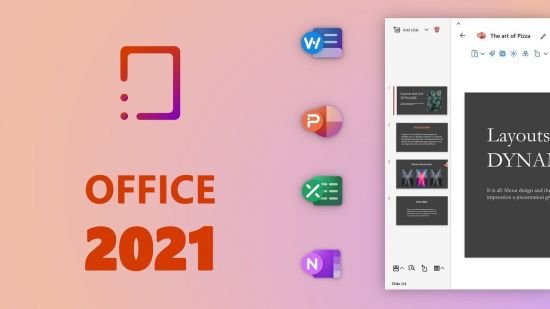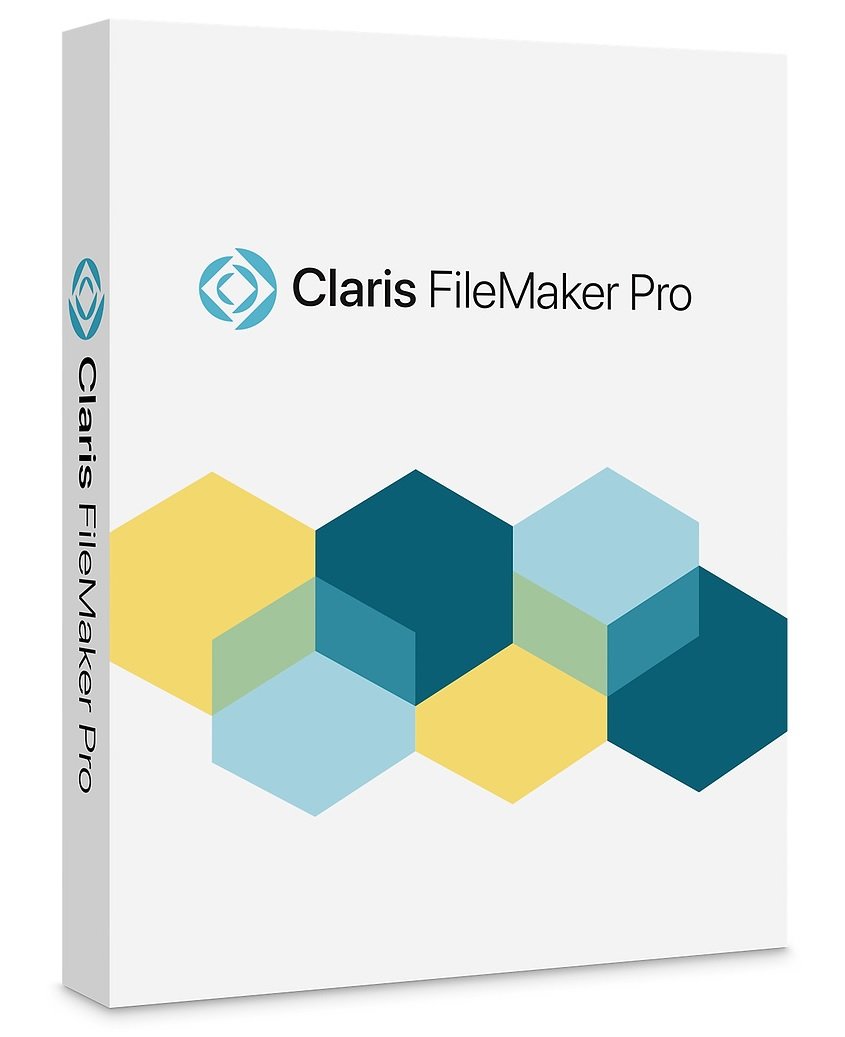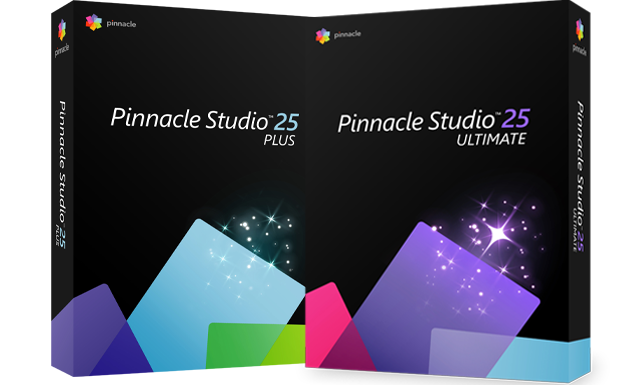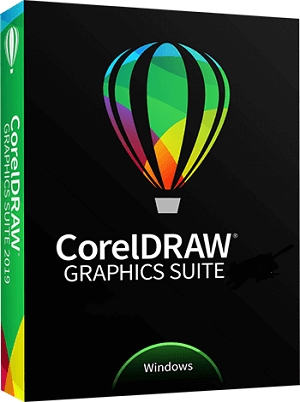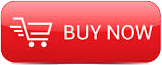
2012
CBT Nuggets
Greg Shields
11:53:18
English
Installing Windows the manual way can be a time-consuming, almost soul-sucking part of an IT desktop professional’s daily life. This activity takes forever and requires interactive attention for only occasional button-clicks, all while eating away at your user productivity.
But it doesn’t have to be that way.
Deploying Windows – and indeed your entire desktop infrastructure – is a task you can easily automate with free tools and a few up-front investments in time. With a surprisingly small amount of effort, you can completely automate Windows deployment throughout your entire environment. It’s all about creating the right building blocks and layering them together in just the right way.
Veteran CBT Nuggets instructor Greg Shields is a Microsoft MVP who’s been installing Windows desktops since its earliest versions. He’s built desktop deployment solutions for businesses very small to very large, and has figured out the smart ways to automate the entire process. He’s also an expert on remote applications, having managed Terminal Server, Remote Desktop Services, and Citrix environments since back in the days of NCD WinFrame.
Greg joins CBT Nuggets once again for his 19th training series, this time on the tips, tricks, and tactics in Implementing a Desktop Infrastructure – which these days is known as Microsoft’s 70-415 exam. Are you an IT Desktop Administrator looking to eliminate the manual scut work from your everyday life? Are you ready to prove your skills by successfully passing Microsoft’s new MCSE: Desktop Infrastructure? Then join Greg on this short-and-sweet exploration of complete automation in implementing your Windows desktop infrastructure.
You’ll shortcut your learning in deploying Windows automatically, from Microsoft’s Light Touch to Zero Touch method. You’ll learn how to rapidly deploy and manage applications atop Remote Desktop Services as well as implement VDI desktop virtualization with the Remote Desktop Virtualization Host atop Hyper-V. Save yourself weeks of research and accelerate your Windows desktop deployment learning in this deep dive with Microsoft MVP Greg Shields.
Introduction to the MCSE: Desktop Administrator and the 70-415 Exam
Microsoft’s reimagined MCSE is one of the hottest IT certifications to hit the streets in years. With IT desktop administrators everywhere looking to prove their experience while at the same time keep up on the newest deployment automations, Greg begins this series with a look at desktop deployment in general. Whether you’re interested in passing the 70-415 exam or not, Greg kicks off this series with a glance at what’s to come in this groundbreaking new training series.
00:33:21
Exploring the Architecture and Technologies that Enable a Windows Desktop Infrastructure
Building complete automation into your Windows desktop infrastructure requires a lot of moving parts. Thankfully, many of those parts are still free tools you can download from Microsoft. Greg continues his kick-off of this deployment series in this Nugget by showing you the “big picture” in Windows deployment. You’ll discover all the technologies that integrate to create a fully-automated deployment infrastructure, and get prepared for the next 18 Nuggets that’ll get your automations ready for production.
00:36:11
Planning for Automated Windows Desktop Image Deployment
Like it or not, step one in any automated deployment solution is planning. Doing that planning right takes a bit of time with the whiteboard. Today’s no- and low-cost Windows deployment solutions can fit a wide range of use cases, but finding the right one for your specific needs starts with a look at your requirements. Networking can be a problem, as can network protocols. Getting automation right also requires a complete rethinking of the Windows deployment process itself. Accelerate your learning with Greg’s strategies in this introductory Nugget.
00:22:17
Preparing for and Implementing Windows Deployment Services
The Internet seemingly has a long memory. As a consequence, Windows deployment is one of those topics where a casual Internet search can create more questions than answers. Microsoft MVP Greg Shields believes that for implementing a Windows desktop infrastructure, it’s best to start simple. That’s why this series kicks off with Microsoft’s least-automated Windows image deployment solution, Windows Deployment Services. You’ll not only learn how to install it, but how to configure and automate it far beyond anything you’ll find on TechNet.
00:59:28
Automating Windows Installation in WDS
WDS by itself only automates the delivery of a Windows installation. By itself, you get nowhere in automating the actual installation of Windows. Doing that requires extra effort, a few more free tools, and the start of your automation building blocks. Join Greg in this nugget to learn about the Windows ADK and Windows SIM, two free tools that automate a Windows installation’s critical halves. More importantly, learn exactly what settings to configure with Windows SIM to build a flexible Windows deployment infrastructure that’s ready for even more automations to come.
00:45:18
Capturing and Deploying Windows Desktop Images with WDS
Greg’s seen the flaws in the “old” way of delivering Windows images. He’s experienced how the monolithic approach appears seductively easier at first, but creates big problems down the road. That said, sometimes – and for certain use cases – it becomes necessary to customize your Windows images. That’s why this Nugget covers the image capture and deployment process in deep detail. You’ll learn how to use WDS in capturing desktop images you’ve prepped for deployment, as well as the steps deploying those images around your network.
00:30:16
Implementing Light Touch Deployment with the Microsoft Deployment Toolkit
WDS works for many use cases. But sometimes your requirements demand more control over the Windows deployment process. Maybe you need to install application packages during the Windows install process, or add updates or other configurations without waiting for Group Policy. Getting to full automation requires adding the Microsoft Deployment Toolkit to WDS. Learn exactly how in this Nugget.
00:48:33
Integrating User State Migration and the USMT into Image Deployment
The very top layer of the Windows deployment stack is each user’s “state," the combination of their desktop background, their bookmarks, the documents they refuse to store on their home drives, and the precious pictures of their cats that make the difference between a migration success and complete failure. Microsoft’s User State Migration Toolkit is a long-lived free solution with a sordid past. Just a few versions ago it was a complicated mess; these days it’s an enterprise-ready solution for migrating any user to a brand new image. Learn to use it – and more importantly to customize it for your specific needs – in this extremely important Nugget.
00:46:25
Implementing Zero Touch Deployment with System Center Configuration Manager 2012
Not every Microsoft deployment tool is a freebie. System Center Configuration Manager 2012 will cost you some scratch to purchase and implement, but what you get is complete lifecycle management of Windows desktops – from deployment to deprovisioning. Greg’s been using ConfigMgr 2012 since back in the days of SMS 1.2 and knows all the secret tricks in making it do just about anything…automatically. In this not-quite-a-capstone Nugget, Greg starts by suggesting, “You might just create a Windows environment that you’ll never need to troubleshoot again.” Curious how? He’ll prove it by showing you the steps in this Nugget.
01:01:13
Planning and Implementing Remote Desktop Services Host Servers
There’s more to implementing a Windows desktop infrastructure than just deploying Windows. Today, managing Windows desktops is more about the applications than the desktop container they come in. That’s why the 70-415 exam continues with an exploration of Remote Desktop Services and the entire server-based computing concepts of remote application delivery. Veteran trainer Greg Shields isn’t just a Microsoft MVP, he’s also been awarded highest honors as a VMware vExpert and Citrix CTP, which means nobody knows more about remote applications and virtual desktops. Greg shifts gears in this series to explore how Windows Remote Desktop Services can greatly simplify connecting users to applications. In this Nugget you’ll learn how to plan and implement a session-based computing environment of Remote Desktop Services host servers. Even better, you’ll use the same Windows deployment tools you’ve constructed for provisioning desktops to almost-completely automate Windows Server 2012 deployment as well. Become the indispensable asset to your IT organization with what you learn in this RDS Nugget.
00:57:51
Connecting Users to Applications with Remote Desktop Web Access and RemoteApp and Desktop Connections
Implementing an RDSH server gets you little more than remote desktops. What your users want is access to their applications. RDS can deliver that access through the seamless published applications Microsoft calls RemoteApps. Greg shows you how to create RemoteApps in this Nugget. He also details the extra steps that are required to connect users to their RemoteApps. That process requires assistance from Remote Desktop Web Access and (optionally) the RemoteApp and Desktop Connections control panel in Windows 7 and Windows 8. You’ll learn how to create an almost completely seamless remote application infrastructure in this Nugget.
00:38:13
Extending RDSH Applications to the Internet with the Remote Desktop Gateway
RemoteApps on the LAN are incredibly useful when you want central control. RemoteApps gain further utility when they’re made available to users over the Internet. Doing so isn’t a task taken lightly, however, and Microsoft’s TechNet documentation for securely creating that connection is confusing at best and insecure at worst. Greg’s extensive experience with RDS means he’s waded through the bad advice to figure out the best solutions. Save yourself a week of research and Internet-enable your RDS RemoteApps with what you learn in this Nugget.
00:36:37
Implementing a VDI Infrastructure with Remote Desktop Virtualization Host
VDI gets a lot of press attention these days. It’s a useful way to make applications available without having to install them onto user’s desktops. But VDI isn’t for everyone, nor for every use case. Microsoft’s integration of VDI and the RDVH into Remote Desktop Services enables you to deliver applications atop Windows Server 2012 as well as Windows 7 and Windows 8. You’ll learn the tactics, tips, and tricks in implementing a VDI infrastructure atop Remote Desktop Virtualization Host servers in this Nugget. More importantly, you’ll also learn the smart strategies that dictate when to use RDVH versus RDSH.
00:27:10
Creating and Configuring Virtual Desktop Collections
At its core, RDVH is a combination of Hyper-V with RDS. It combines the best parts of both to facilitate delivering Windows 7 and Windows 8 applications to users that are anywhere with a network connection. Virtual desktop collections are similar to RDSH collections in that they’re groups of applications that get delivered to users. They’re different only in where those applications get installed. Greg shares his experience with managing RDVH virtual desktop collections in this Nugget.
00:38:27
Managing the Remote Desktop Client Experience
In RDS circles you’ll hear a lot about managing “the user’s experience." Maintaining that experience at a level that’s equal to (or better than) what they get at their local desktop is critical to ensuring user acceptance of a remote application environment. One serious solution for managing that remote desktop client experience leans on your Active Directory and Group Policy infrastructure, and specifically a few key Group Policy settings. Get to know the Group Policy and other settings you’ll want to implement to optimize your user’s experience in this Nugget.
00:29:25
Planning for and Implementing User State Virtualization
Let’s face facts: Roaming profiles stink, and RDS roaming profiles aren’t all that much better. After years of hearing our complaints, Microsoft is finally getting started on a resolution. Their fix involves a collection of technologies like User Profile Disks and User Experience Virtualization (UE-V) to overcome the long-lived limitations intrinsic to roaming profiles. But in new technologies there lie risks, some that you might not learn until too late. Greg shows you the power of User Profile Disks, as well as where they create unexpected problems in this Nugget.
00:14:33
Configuring Desktop Security
Even remote desktops and their applications require security. Thankfully, much of that security you can deliver today with no-added-cost management tools you already have like Group Policy. Others can require additional software like System Center Configuration Manger 2012 (ConfigMgr 2012). Learn how to implement Encrypting File System (EFS), device restriction policies, removable media restrictions, advanced auditing, Forefront Endpoint Protection (FEP), and User Account Control (UAC) in this collection of desktop security mini-Nuggets.
00:22:12
Monitoring the Virtual Desktop Infrastructure
The knowledge you need to become an MCSE today goes beyond what you can find in the Windows Server 2012 operating system alone. Certifiably managing the Microsoft OS these days also requires some measure of System Center. One task that is greatly aided by System Center is monitoring for your virtual desktop infrastructure. System Center Operations Manager 2012 (OpsMgr 2012) is a fantastic solution for keeping track of a desktop infrastructure’s many moving parts – if you know how to use it right. Greg gives you the accelerated introduction in this Nugget.
00:20:15
Implementing an Updates Infrastructure
Even updating your desktop infrastructure is a task that can no longer be performed with well-worn tools like Windows Server Update Services (WSUS). Indeed WSUS facilitates your updates infrastructure, but it doesn’t provide the kind of complete automation a desktop infrastructure these days requires. In this Nugget, Greg shows how WSUS can integrate with System Center Virtual Machine Manager 2012 (VMM 2012) to automate Hyper-V host updating. He walks you through connecting WSUS with ConfigMgr 2012. He also gives you a light introduction into Microsoft’s Offline Virtual Machine Servicing Tool, a free download that enables you to update virtual machines without even powering them on. Impressed? This one’s the video to watch.
00:22:07
Tips and Tricks in Maintaining Images
Twenty videos later, and you’ve got the beginnings of an implemented desktop infrastructure. You should also have the beginnings of a fresh look at the layered approach in delivering desktops into that infrastructure. But even 20 Nuggets later, your learning is still beginning. New options for client endpoints like Windows to Go and Windows Thin PC offer ways to securely extend your LAN onto any computer and extend the life of otherwise aged equipment you’d throw away. Greg concludes this series with a discussion on these and other technologies, as well as a bit of foreshadowing of what you can expect in Microsoft’s next MCSE: Desktop Infrastructure exam, the 70-416.
00:23:17
http://www.cbtnuggets.com/it-training-videos/it-nuggets-library/series/msft_70_415
Download File Size:2.51 GB