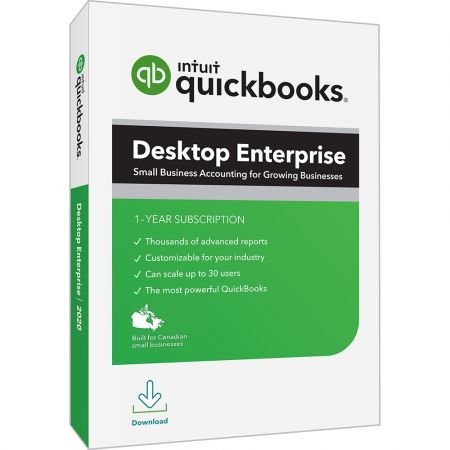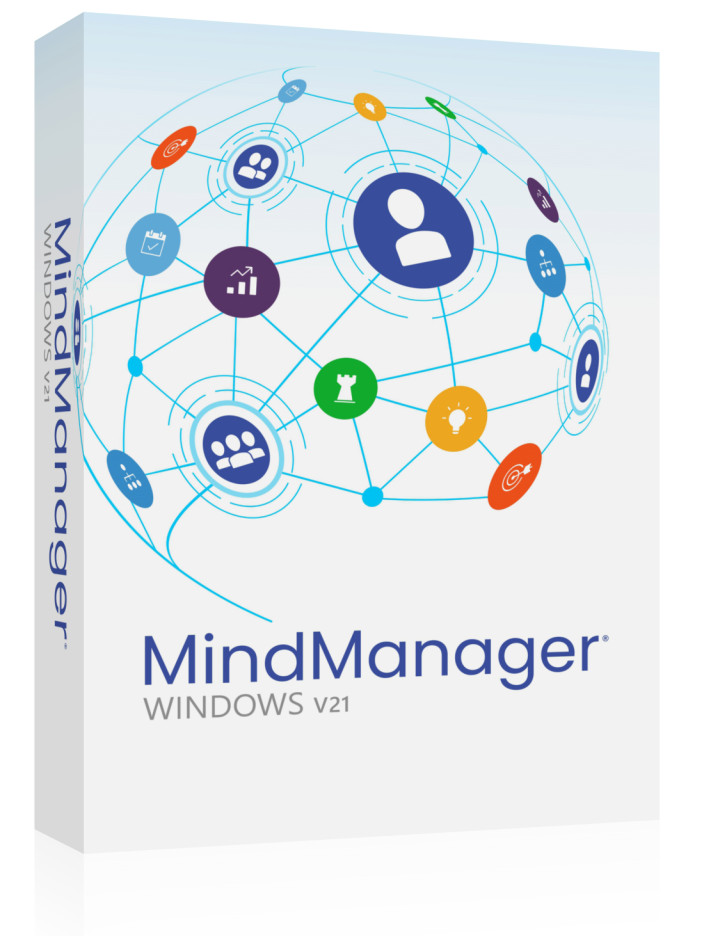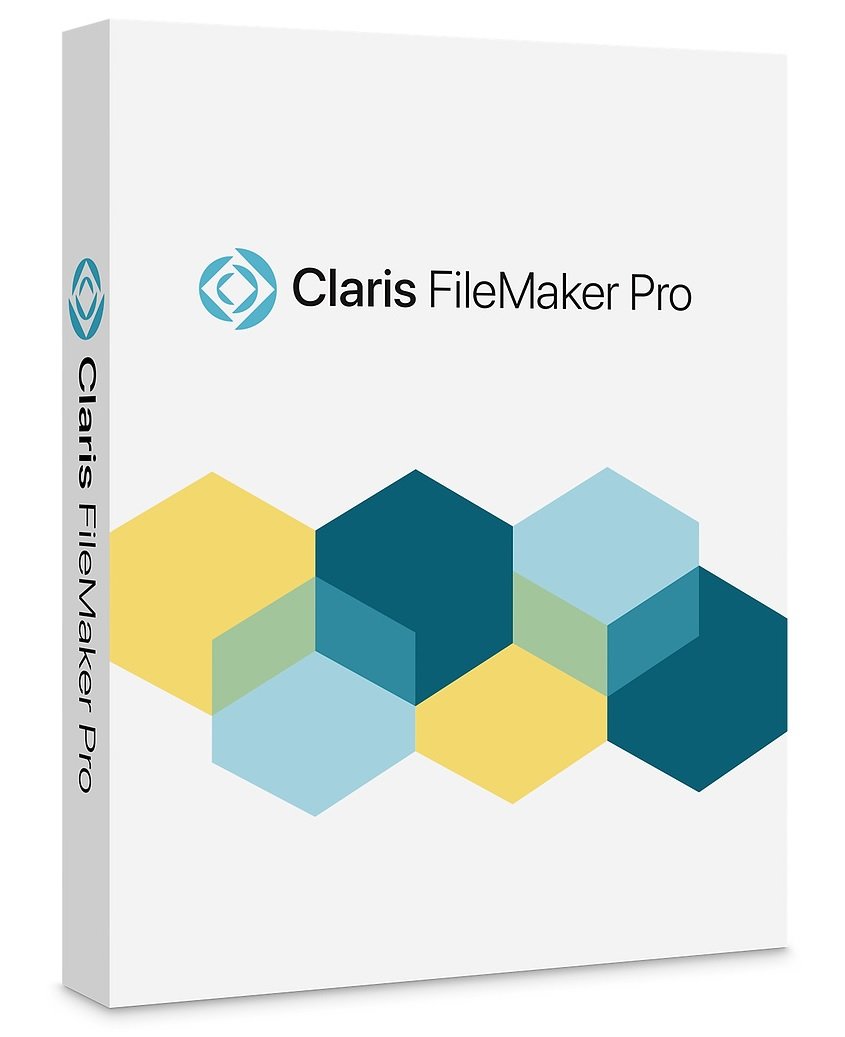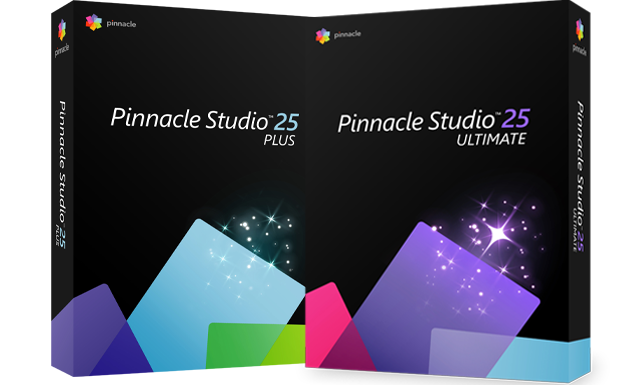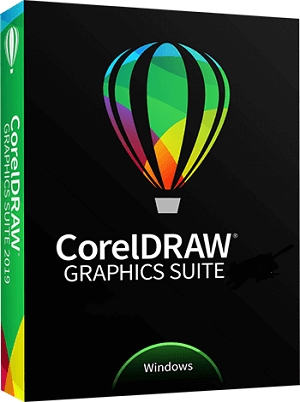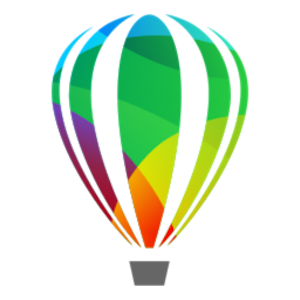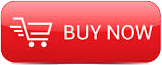
2013
Pluralsight
John Sonmez
2h 50m
English
An exploration of every one of the 8 panels that exist in the Chrome Developer Tools toolbar.
Did you know that you can modify just about any part of a web page live in your browser?
What about setting breakpoints that automatically trigger whenever an AJAX call is made, or whenever a specific element on a page is modified?
You can do all this and more with the Chrome Developer Tools, and in this course I'll show you how.
If you've seen the Chrome Developer Tools, but just not had the time to really dig into them, or you get the feeling that you are only scratching the surface of what the Chrome Developer Tools can do, this course might be exactly what you need to take your web development abilities to the next level.
I've found that many web developers are only aware of the basic features of the Chrome Developer Tools, so I've structured this course to go over just about every inch of the tools and explain clearly what they do and how you can use them.
In this course we'll cover every one of the 8 panels that exist in the Chrome Developer Tools toolbar.
We'll start off by going over the function of the console, giving you the ability to modify JavaScript objects interactively on the page, debug issues and add helpful log messages with ease.
Then, we'll take a trip to the elements panel where we'll be seeing how to modify HTML and CSS styles and see the effects immediately displayed on the page.
After that, we'll check out the network panel and how to find out exactly what resources our pages are getting from the network, how long it is taking to get them, and what order all of this is happening in.
Then, we'll head over to the sources panel and unveil the powerful built-in JavaScript debugging capabilities that Chrome has out of the box.
(You won't want to miss this part.)
We'll follow up with a quick review of the audits panel to see how it can give us some handy optimization tips for our pages.
Then we'll dig into the timeline panel where we'll learn how to figure out exactly what is happening when a page is being displayed and how to optimize our pages to ensure the animation is never choppy.
Finally, we'll wrap things up by seeing how the profiles panel can help us quickly identify performance problems with JavaScript or CSS selectors and also let us see into the scary realm of JavaScript memory management.
If you’ve been waiting for the right time to really dig into the Chrome Developer Tools and see what all they can do, that time has come!
Overview and Console
Introduction
Who This Course Is For
Course Overview
What Are The Chrome Dev Tools?
Opening The Dev Tools
Panel Overview
The Console
Opening The Console
Console Logging
Project Setup
Using Logging
Filtering
Using Assert
Grouping And Formatting
Using Grouping
Using Formatting
Logging Objects
Timing
Debugger
Command Line API
Javascript Expressions
Selectors
Using The $ Selector
Inspecting
Monitoring Events
Up Next
Elements Panel
Introduction
View, Edit, Reload
The Solution
Elements Panel Overview
Using Inspect Element
Adding And Editing
Moving And Deleting
Inspect Mode
Recently Selected
Styles
Examining Styles
Computed Styles
Enablding And Disabling
Editing And Adding
Pseudostate Styles
Box Model
Editing The Box Model
Editing Properties
DOM Breakpoints
Event Listeners
Searching
Saving Modifications
Up Next
Resources And Network Panels
Introduction
Resources Panel Overview
Modified JavaScript Files
Chrome Version
Frames
Web SQL
Indexed DB
Local and Session Storage
Cookies
Application Cache
Network Panel Overview
Reading The Timeline
More Advanced Timeline
Sorting The Timeline
Request Data
Up Next
Resources And Network Panels
Introduction
Sources Panel Overview
Viewing Sources
Modifying The Scripts
Basic Debugging
Watch Expressions
Scope Variables
Conditional Breakpoints
Caught Exceptions
Uncaught Exceptions
XHR Breakpoints
Event Listener Breakpoints
Web Workers
Audit Panel Overview
Running An Audit
Up Next
Timeline And Profiles Panels
Introduction
Timeline Panel Overview
Recording a Timeline
Events View - Top Bar
Events View - Records
Frames View
Memory View - Top Frame
Memory View - Counters
Troubleshooting Slow JavaScript
Marking The Timeline
Profiles Panel Overview
CPU Profiles
CSS Selector Profiles
Memory Overview
Memory Snapshotting
Comparing Snapshots
The End
http://pluralsight.com/training/Courses/TableOfContents/chrome-developer-tools
Download File Size:281.02 MB