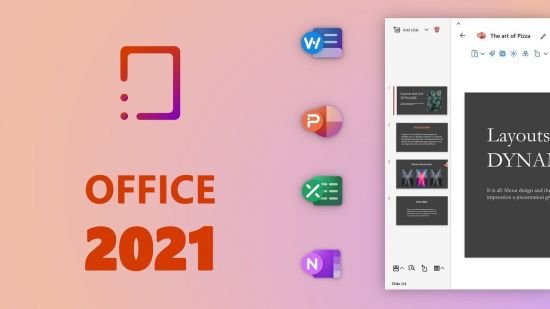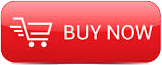
2016
Lynda
Deke McClelland
11:12
English
Take your Photoshop skills to the next level. Photoshop CC 2015 One-on-One: Advanced is the second course in the comprehensive Photoshop training series by industry expert Deke McClelland. One-on-One teaches you everything you need to know about Photoshop, in the order you need to know it, on the schedule that work best for you. In this installment, Deke takes you through Photoshop's more advanced features.
Learn about Photoshop's automated selection tools (Color Range, Focus Area, and Refine Edge), the nondestructive editing capabilities of Smart Objects, Liquify's slimming and trimming power, and techniques for drawing and designing with vector shapes. Plus, discover how to improve a photo with poor composition by reconstructing it with Photoshop's Content-Aware Scale tool, healing tools, and blend modes. These tutorials feature all-new projects and exercise files, so there's something new for even long-time Deke fans.
And there's more to come. Look for Chapters 24–30 in early 2016, and Photoshop CC 2015 One-on-One: Mastery later next year. In the meantime, we'll continue to update the training whenever Photoshop changes.
NEW IN 2016: Chapters 24–30 offer a whole new way to work with Photoshop CC. This new set of tutorials covers layer effects, Levels and Curves adjustments, lens corrections and perspective warping, black and white photography, and so much more. Check back often. We'll continue to update the training whenever Photoshop changes.
Welcome to Photoshop Advanced
Welcome to One-on-One UPDATED
New Photoshop Interface: November, 2015
16. Color Range and Focus Area
The best in automated selections NEW
Introducing the Color Range command
Localized Color Clusters and Detect Faces
Selecting a real-world photographic object
Enhancing a layer mask with the Wand
Refining your mask to absolute perfection
Shading the airplane to match the sky
Infusing the airplane with sky colors
Adding a custom Motion Blur effect
Adding a rocket plume
Introducing the Focus Area command
Using the Focus Area tool
Cleaning up a jagged Focus Area mask
Finessing hair and other details
17. Layer Masks and Refine Edge
Compositing like a pro NEW
Static selection vs. dynamic layer mask
Perfecting mask edges with the Smudge tool
White reveals, black conceals
Real-world layer masking
Combining multiple passes of Color Range
Painting away the gaps in your mask
Testing your mask with the Magic Wand
Using Feather and Density
Introducing the Refine Edge command
Edge Detection and Smart Radius
Using the Refine Radius tool
Turning day into night with Camera Raw
Blending hair into a nighttime sky
Special trick: selecting eyes
18. Scale, Rotate, Skew, and Warp
Meet the transformations NEW
Introducing the Free Transform command
Skewing and distorting a layer
Bending and otherwise warping a layer
Creating a cheerful bat-faced moon
Real-world scaling and compositing
Quick-and-dirty layer masking
Transform and duplicate in one operation
Removing the color from a layer
Transforming a selection outline
Repeating one or more transformations
Transforming and warping text
Filling text with a warped gradient
19. Smart Objects
Photoshop’s indestructible envelopes NEW
Three ways to create a smart object
Applying nondestructive transformations
Applying nondestructive distortions
Masking smart objects
Editing the contents of a smart object
Applying editable smart adjustments
Applying and blending smart filters
Editing a filter mask
Applying Camera Raw as a smart filter
Opening a Camera Raw smart object
Two ways to duplicate a smart object
Protecting editable text
Using nested smart objects
Editing text inside a nested smart object
Pasting smart objects from Illustrator
Applying Photoshop effects to Illustrator art
Trouble-shooting Illustrator smart objects
20. Image Reconstruction
Restoring missing details NEW
"Uncropping" a photo by expanding the canvas
Using the Content-Aware Scale command
Restoring a photographic element
Fitting an image to a custom print size
Applying an image stack mode
Combining a stack mode with spot healing
Erasing people with the Median mode
Blurring away registration problems
Auto-blending multiple depths of field
Auto-blending with more flexibility
21. Liquifying an Image
Perfecting the human form NEW
Introducing the Liquify filter
Using the Pucker, Bloat, and Push tools
Working in the Advanced Mode
Using Liquify's masking tools
Liquifying a person on a busy background
Slimming down hips and arms
Tucking a tummy with the Pucker tool
Meticulously straightening an edge
22. Vector Shapes
Photoshop’s alternative to pixels NEW
How vector-based shape layers work
Adjusting the roundness of a rectangle
Creating a dashed or dotted border
Drawing and aligning custom shapes
Creating your own custom shape
Designing a custom shape in Illustrator
Selecting, modifying, and combining shapes
Duplicating and centering shapes
Centering a star inside a circle
Beveling your shapes with Pillow Emboss
Combining shapes into a smart object
Applying lighting and photorealism
Converting text to a shape layer
Editing the shape of a character of type
23. Blend Modes
Blending layers like a pro NEW
Normal and Dissolve
Using the Dissolve mode
Multiply and the other darken modes
Using the Multiply mode
Screen and the other lighten modes
Using the Screen mode
Using the Dodge and Burn modes
Overlay and the contrast modes
Using the Overlay and Soft Light modes
Difference, Exclusion, Subtract, and Divide
Capturing the differences between images
Hue, Saturation, Color, and Luminosity
Blend mode keyboard shortcuts
The Brush tool blend modes
The remarkable "Fill Opacity Eight"
Blend If: This Layer and Underlying Layer
24. Layer Effects
Depth, contour, and texture NEW
Applying a drop shadow NEW
Working with Fill Opacity NEW
Applying an inner shadow NEW
Working with Global Light NEW
Creating blurry, spray paint–style type NEW
Creating your own custom contour NEW
Introducing Bevel & Emboss NEW
Combining multiple layer effects NEW
Copying effects between layers and groups NEW
Assigning multiple strokes to a single layer NEW
Combining multiple drop shadows NEW
25. Levels and Curves
Mastering the histogram NEW
Correcting an image automatically NEW
Customizing a Levels adjustment NEW
Previewing clipped pixels NEW
Understanding the gamma value NEW
Making channel-by-channel adjustments NEW
Cleaning up scanned line art NEW
Cleaning up complex mechanicals NEW
Making quicker layer masks NEW
Introducing the Curves adjustment NEW
The Curves Targeted Adjustment tool NEW
Assigning shortcuts to adjustment layers NEW
26. Lens Correction and Perspective Warp
What to do when everything is crooked NEW
Introducing Lens Correction NEW
Distortion, aberrations, and vignettes NEW
Adjusting angle and perspective NEW
Using the Perspective Warp command NEW
Fine-tuning your perspective adjustment NEW
Evening out color and lighting NEW
27. Advanced Camera Raw
Photoshop’s most powerful plugin returns NEW
Automatic lens correction NEW
Auto-correcting a JPEG image NEW
Auto-correcting an undocumented photo NEW
Auto-straighten and Upright NEW
Using the Tone Curve graphs NEW
Painting with the Adjustment brush NEW
Using the Graduated Filter tool NEW
Using the Radial Filter tool NEW
Dehaze and Post Crop Vignetting NEW
28. Black-and-White Photography
Shooting in color and converting to black and white NEW
Three ways to convert to grayscale NEW
Introducing the Channel Mixer NEW
Mixing a custom black-and-white image NEW
Creating an infrared/snow effect NEW
Introducing the Black & White adjustment NEW
Customizing a Black & White adjustment NEW
Tinting an image NEW
Blending black and white with color NEW
Converting to grayscale in Camera Raw NEW
Split toning in Camera Raw NEW
29. Duotones and Colorization
Infusing black and white with color NEW
Quick-and-dirty colorization NEW
Creating a professional-quality sepia tone NEW
The best of the best: Gradient Map NEW
Loading my free, tailor-made gradients NEW
Designing your own custom quadtone NEW
Creating psychedelic arbitrary maps NEW
30. Sharpening Details
How sharpening works NEW
Introducing Unsharp Mask NEW
Blending your sharpening effect NEW
Reining in sharpness with a filter mask NEW
Introducing Smart Sharpen NEW
Remove: Lens Blur and Reduce Noise NEW
Preventing shadow/highlight clipping NEW
Compensating for “camera shake” NEW
Further compensating with Emboss NEW
Sharpening with the High Pass filter NEW
Painting in sharpness NEW
Conclusion
Until next time UPDATED
lynda.com/Photoshop-tutorials/Photoshop-CC-2015-One-One-Advanced/373101-2.html

Download File Size:6.95 GB