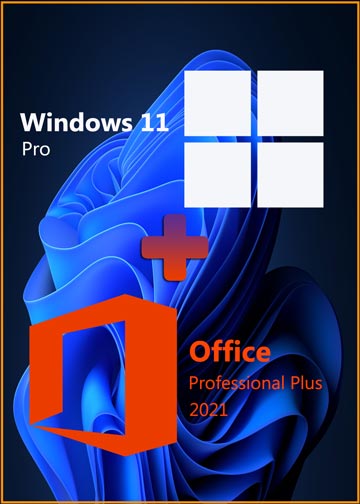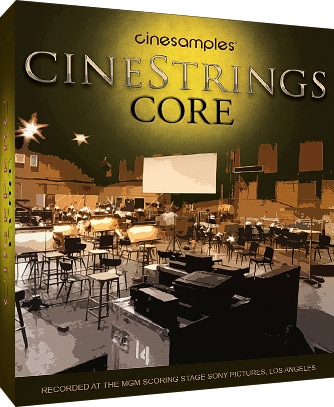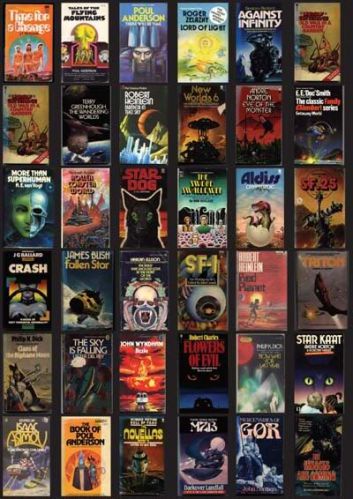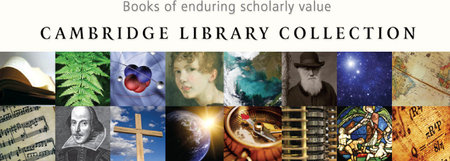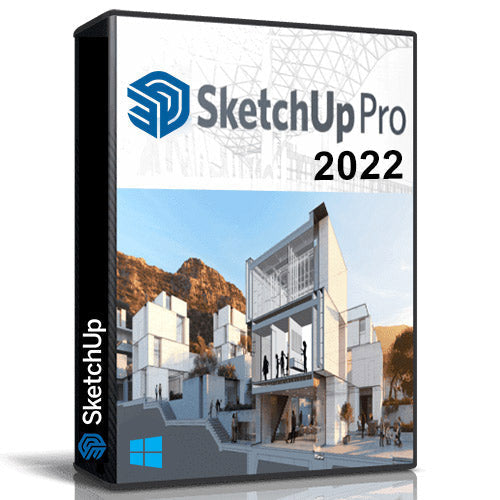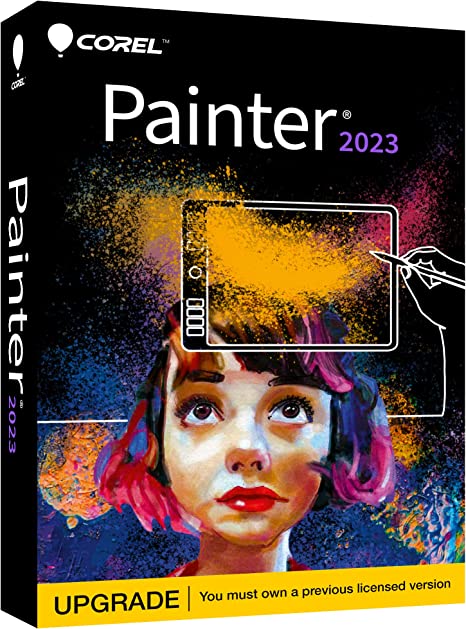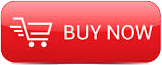
2016
Udemy / Boost eLearning
1:00
English
Get half off by entering the following discount code:
Year end half off
Google Spreadsheets is a full featured spreadsheet application, much like Excel. However, it is web based, so you can access your spreadsheet from any location, and share and collaborate securely with people you invite to collaborate on the spreadsheet.
This hour long course covers the skills you'll need to be able to use the advanced features that are unique to Google Spreadsheet. You'll learn how pivot tables and charts work inside of Google Spreadsheet, and the filtering and views options so you can analyze your data without altering the view for your other collaborators.
Take this course if you are looking to use Google Spreadsheet to collaborate with other people at the same time on the same document. If you are an employee in a large company that is using Google Apps, or you work at small start up that isn't using Excel, this course will help you be productive using Google Spreadsheet.
Section 1: Introduction to Google Sheets
Lecture 1
Introduction
00:51
Lecture 2
Work faster with keyboard shortcuts
01:26
Lecture 3
Summary
00:07
Section 2: Add data into Google Sheets
Lecture 4
Introduction
00:19
Lecture 5
Add data into Google Sheets
01:20
Lecture 6
Work with additional sheets
00:36
Lecture 7
Copy and paste
00:37
Lecture 8
Paste special
01:11
Lecture 9
Import data into Google Sheets
00:54
Lecture 10
Reference data from another sheet or spreadsheet
01:38
Lecture 11
Find and replace
01:08
Lecture 12
Insert an image
01:34
Lecture 13
Insert a hyperlink
00:41
Lecture 14
Summary
00:17
Section 3: Change viewing options
Lecture 15
Introduction
00:16
Lecture 16
Freeze rows and columns
01:20
Lecture 17
Hide rows and columns
00:32
Lecture 18
Hide sheets
01:42
Lecture 19
Hide protected ranges
00:18
Lecture 20
Hide gridlines
00:16
Lecture 21
Hide formula bar and Show all formulas
00:41
Lecture 22
Use compact controls and full screen view
00:30
Lecture 23
Summary
00:14
Section 4: Collaborate with Google Sheets
Lecture 24
Introduction
00:24
Lecture 25
Protect a sheet
01:32
Lecture 26
Protect a range
01:04
Lecture 27
Name a range
01:46
Lecture 28
Enable data validation
02:16
Lecture 29
Set notification rules
00:49
Lecture 30
Summary
00:13
Section 5: Use formulas and functions
Lecture 31
Introduction
00:19
Lecture 32
Create a formula
01:12
Lecture 33
Make absolute cell references
00:48
Lecture 34
Use a function
01:26
Lecture 35
Use autocomplete and function help box
01:39
Lecture 36
Make nested functions
01:23
Lecture 37
Example function: SUMIFS
00:47
Lecture 38
Example function: TIME and NOW
00:46
Lecture 39
Summary
00:13
Step 6: Sort and filter data
Lecture 40
Introduction
00:21
Lecture 41
Sort data
01:01
Lecture 42
Filter data
01:30
Lecture 43
Create a filter view
01:01
Lecture 44
Manage or apply a saved filter view
00:38
Lecture 45
Summary
00:12
Step 7: Create pivot table reports
Lecture 46
Introduction
00:32
Lecture 47
Create a pivot table report
01:21
Lecture 48
Add data to a pivot table report
00:44
Lecture 49
Understand how data is arranged in a pivot table report
00:43
Lecture 50
Summarize data in a pivot table report
00:23
Lecture 51
Filter data in a pivot table report
00:46
Lecture 52
Rearrange data in a pivot table report
01:25
Lecture 53
Use formulas with a pivot table report
00:26
Lecture 54
Sort and format data in a pivot table report
01:00
Lecture 55
Summary
00:12
Step 8: Add formatting
Lecture 56
Introduction
00:14
Lecture 57
Add formatting
00:23
Lecture 58
Add conditional formatting
01:47
Lecture 59
Add advanced conditional formatting
01:44
Lecture 60
Summary
00:10
Section 9: Work with charts
Lecture 61
Introduction
00:17
Lecture 62
Create a chart
00:54
Lecture 63
Edit the chart range and layout
00:55
Lecture 64
Choose a chart type
00:36
Lecture 65
Customize a chart
01:14
Lecture 66
Edit a chart
00:32
Lecture 67
Move a chart to its own sheet
00:53
Lecture 68
Insert a chart into a Doc or Presentation
00:27
Lecture 69
Insert a chart into a webpage
00:11
Lecture 70
Summary
00:11
Section 10: Documentation
Lecture 71
The How To Dos of Advanced Google Sheets
6 pages
Lecture 72
Tips for Google Sheets
7 pages
udemy.com/advanced-google-spreadsheet

Download File Size:179.86 MB