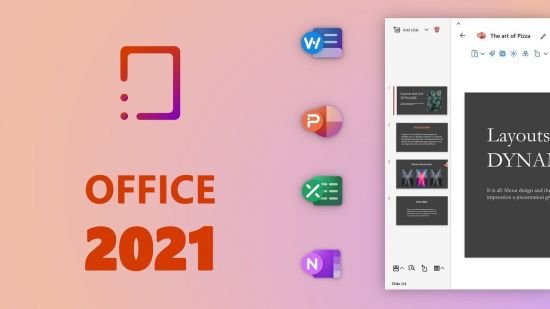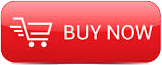
2012
Trainsignal
Ed Liberman
13 Hrs, 32 Min
English
Among the advantages of Microsoft Server Virtualization are reduce workforce and cost savings due to lesss managing, less space, and less kilowatts. In our training course, Ed Liberman goes beyond the basics to teach you how to use Hyper-V and Systems Center Virtual Machine Manager like a pro.
Use the Virtual Machine Manager (VMM) Library to store your virtual components
Learn to Manage all your Virtualization Hosts in One Place
Learn how to use the Self-Service Portal to simplify user access to virtual machines
You’ll get an overview of High Availability, Clustering, and Migration
Learn to Migrate VMs from VMware to Microsoft Hyper-V
And more!
Professional Training
Nearly 14 Hours (13 Hours, 32 Minutes, 22 Seconds) of Microsoft Server Virtualization Training Videos Jam Packed on 3 DVDs!
Multiple File Formats Make it convenient for you to learn anywhere you go! iPod Video, Mp3 Audio, .WMV & high quality .AVI video
PDF of Instructor Notes allow you to follow along with the videos and take more organized notes
Instant Access Online to the entire training course
Microsoft Server Virtualization Training - Course Outline
Lesson 1 - Getting Started with Microsoft Server Virtualization Training
In the lesson you will meet your instructor and you will find out what you will be doing in the Microsoft Server Virtualization lessons. In addition, you will also find out how to use this course to maximize your benefits.
- Who is Your Instructor?
- What Will We Be Doing?
- How to Use This Course
Lesson 2 - Lab Setup
In this lesson you will find out what hardware and software you need in order to follow along with this course. You will also find out about what you will be building throughout the lessons.
- Discuss the Build Out of This Course
- Explain My Environment
Lesson 3 - The Course Scenario
This lesson will explain our scenario for this course and how we will be using it throughout the course. The purpose of the scenario is to help you to apply your Microsoft Server Virtualization knowledge in the “real world”.
Lesson 4 - Introduction to Microsoft Virtualization and Virtualization Management
In this lesson we will be going over the concept of virtualization and how it will help us overcome some of the physical networking challenges we have historically faced. We will discuss the different types of virtualization and go through an overview of some of the various management tools Microsoft has made available to us manage our virtualization environments.
- Using Virtualization to Overcome Traditional Challenges
- Different Types of Virtualization
- Server Virtualization
- Desktop Virtualization
- Presentation Virtualization
- Application Virtualization
- Cloud Computing
- Managing Virtual Environments
- Introduction to Microsoft Virtualization Management Tools
Lesson 5 - Installing the Hyper-V Role on Windows Server 2008 R2
In this lesson we will discuss the prerequisites and system requirements for installing a Hyper-V server. Then we will go in and install the Hyper-V role on Windows Server 2008 R2 and go over some of the high level configuration settings.
- Planning for Hyper-V
- System Requirements
- Installing the Hyper-V Role
- Configuring Hyper-V
- Virtual Network Manager
- Installing Hyper-V on Server Core
Lesson 6 - Working with Virtual Hard Disks and Virtual Machines
In this lesson we will see that the first step to deploying a virtual machine is to plan and deploy virtual hard disks (VHDs) that the virtual machine will use. We will talk about the various types of VHDs and then see how to set up a virtual machine using a VHD. Finally, we will demonstrate how to use snapshots to quickly and easily restore a virtual machine back to a previous state.
- Virtual Hard Disks (VHDs)
- Differencing Disks
- Pass-Through Disks
- Creating VHDs
- Creating Virtual Machines
- Virtual Machine Settings
- Installing Windows Server 2008 R2 on a Virtual Machine
- Installing Integration Services
- Migrating Legacy Virtual Machines
- Snapshots
Lesson 7 - Introduction to System Center Virtual Machine Manager 2008 R2
In this lesson I will introduce you to the System Center Virtual Machine Manager (SCVMM). We will go over the hardware and software requirements to install SCVMM and discuss the different components and how they can be deployed.
- What is SCVMM 2008 R2?
- System Requirements
- VMM Components
- VMM Server
- VMM Administrator Console
- VMM Database
- VMM Library
- VMM Self-Service Portal
Lesson 8 - Installing System Center Virtual Machine Manager 2008 R2
In this lesson we learn how to install SCVMM 2008 R2. We will start off by using the Configuration Analyzer to make sure our machine is equipped to install SCVMM. Then we will install the VMM Server component and the VMM Administrator Console. Finally, we will discuss how PowerShell is used with the VMM Server and VMM Administrator Console.
- Downloading and Installing Virtual Machine Manager (VMM) Configuration Analyzer
- Using the VMM Configuration Analyzer
- Adding Web Server (ISS) Role
- Installing SCVMM 2008 R2
- Installing the VMM Administrator Console
- VMM and PowerShell
Lesson 9 - Managing Hosts in Virtual Machine Manager 2008 R2
In this lesson we see how the virtual machine host is one of the key components of a VMM infrastructure and therefore how managing these hosts is one of the main purposes of the VMM. We will also learn about how to make host management easier by using host groups in order to apply options to multiple hosts at the same time.
- Using Host Groups
- Adding Hosts
- Host Properties
- Supported Platforms
Lesson 10 - Managing VMs in Virtual Machine Manager 2008 R2
In this lesson we will see how to use the VMM Administration Console as a central utility for managing virtual machines. We will see how to perform many of the tasks that we typically would perform in the Hyper-V Manager. The difference here is that with VMM you can manage virtual machines from more than one host. We will also take a look at deployment options and managing virtual hard disks.
- Importance of Patching and Updating Your Virtual Machines
- Basic Virtual Machine Actions
- Additional Configuration Options
- Deployment Options
- Migration Options
- Storing a Virtual Machine in a Library
- Deploying a Virtual Machine
- Virtual Machine Properties
- Managing VHDs
Lesson 11 - Performing Physical-to-Virtual Conversion
In this lesson we will learn about converting a physical server to a virtual machine by using the VMM to perform a P2V conversion. We will take a look at the requirements to perform a P2V conversion, talk about online vs. offline conversions, and see how VMM has simplified the process using an easy to follow task based wizard.
- What is P2V Conversion?
- Source Computer Requirements
- Supported Operating Systems
- Online vs. Offline Conversion
- Why Convert?
- Using MAP and SCOM
- Things to Consider
Lesson 12 - Performing Virtual-to-Virtual Conversion
In this lesson we will learn about converting a virtual machine running on VMware or Virtual Server to a virtual machine running on Hyper-V. We will also see how to migrate virtual machines between Hyper-V hosts using the VMM.
- What is V2V Conversion?
- Supported Operating Systems
- Converting VMware to Hyper-V
- Converting Virtual Server to Hyper-V
- Migrating Virtual Machines Between Hosts
- Quick Storage Migration
Lesson 13 - Virtual Machine Manager Library
In this lesson I will introduce you to the Virtual Machine Manager Library. We will see how to manage the VMM Library and its resources.
- Storing File Based Resources
- Adding a Library Server
- Adding a Library Share
- Associating the Library with a Host Group
- Managing Virtual Machines
- Creating a Guest OS Profile
- Creating a Template
Lesson 14 - Installing the VMM Self-Service Portal
In this lesson I will introduce you to the Virtual Machine Manager Self-Service Portal. We will see how to create user roles, install the Self-Service Portal, and create and manage our virtual machines using the Self-Service Portal.
- Creating User Roles
- Installing Self-Service Portal
- Creating and Testing SSL Settings
- Adding Windows Authentication Role Service
Lesson 15 - Overview of Remote Desktop Services (RDS)
In this lesson we will work step-by-step to install and configure Remote Desktop Services. We will learn how to install the Remote Desktop Session Host, configure Remote Desktop Services server options, and look at Remote Desktop Services licensing.
- What is Remote Desktop Services (RDS)?
- RDS Role Services
- Changes in Windows Server 2008 R2
- Licensing
- Installing Remote Desktop Session Host
- Remote Desktop Session Host Configuration Utility
- Installing Remote Desktop Licensing
Lesson 16 - Configuring Remote Desktop Services Load Balancing
In this lesson I will introduce you to the Remote Desktop Connection Broker. We will learn how to install the RD Connection Broker and see how it can be used to provide load balancing in our Remote Desktop Services environment.
- What is the Remote Desktop Connection Broker?
- Installing the RD Connection Broker Role Service
- Using the RD Connection Broker to Provide Load Balancing
Lesson 17 - Configuring RemoteApp
In this lesson we will learn exactly what RemoteApp is and we will work hands-on to configure RemoteApp. Plus, we will work step-by-step to connect to and configure Remote Applications.
- What is RemoteApp?
- Configuring RemoteApp
- Configuring Remote Applications
- Accessing RemoteApps Programs
Lesson 18 - Configuring Remote Desktop Gateway
In this lesson we will learn what the Remote Desktop Gateway is and we will work step-by-step to install and configure the RD Gateway.
- What is Remote Desktop (RD) Gateway?
- Installing RD Gateway
- Configuring RD Gateway
- Installing Gateway Certificate on a Client
- Testing RD Gateway
Lesson 19 - Configuring Remote Desktop Services Client Connections
In this lesson we will work step-by-step to configure client settings and user configuration for Remote Desktop Services. Plus, we will work hands-on to manage Remote Desktop Services user connections.
- Configuring Remote Desktop Services Client Settings
- Configuring and Using Remote Desktops
- Configuring User Configuration for Remote Desktop Services
- Managing Remote Desktop Services User Connections
Lesson 20 - Configuring the Offline Virtual Machine Servicing Tool
In this lesson we will see how to use the Offline Virtual Machine Servicing Tool as utility for keeping virtual machines which are turned off for long periods of time up to date with Microsoft Updates.
- Maintaining Software Updates
- What is the Offline Virtual Machine Servicing Tool?
- How the VMST Works
- Infrastructure Requirements
- Changing Our Lab Environment
- Setting Up Group Policy to Work with WSUS
- Installing Offline Virtual Machine Servicing Tool
- Configuring WSUS
- Configuring Offline Updates
- Download Links
Lesson 21 - Virtual Machine Backup and Recovery
In this lesson we will learn about how to keep our virtual machines backed up and secure in case of a failure or loss of data. We will also see how to back up the VMM database and introduce you to the System Center Data Protection Manager.
- Backing Up VMs Using Windows Server Backup
- Backup and Restore Options for VMM 2008 R2
- Using Data Protection Manager (DPM)
- Installing Windows Server Backup
- Running a Windows Server Backup
- Running Virtual Machine Manager Backup
Lesson 22 - Monitoring Virtualization
In this lesson we will learn about monitoring our virtual environment. We will see how to use the Jobs section of the VMM, learn how integrating VMM with System Center Operations Manager can expand our monitoring capabilities, and introduce you to Performance and Resource Optimization.
- Managing Virtual Machine Manager Jobs
- Integrating VMM and Operations Manager
- Using Performance and Resource Optimization (PRO)
Lesson 23 - Implementing High Availability for Server Virtualization
In this lesson we will learn about creating a highly available virtualization infrastructure using Failover Clustering. We also review Live Migration and learn how high availability works with the Virtual Machine Manager.
- Overview of Failover Clustering
- What is a Failover Cluster?
- Live Migration
- Implementing High Availability with VMM
Lesson 24 - Preparing for Your Windows Server 2008 R2, Server Virtualization (70-659) Certification Exam
In this lesson you will gain some insight into the Windows Server Virtualization exam. We will go over the objectives and then review some recommendations that you should consider before taking the exam.
- Exam Overview
- Exam Objectives
- Study Recommendations
- Exam Preparation
Lesson 25 - Next Steps
In this last lesson we will quickly review what we learned in this course. After quick follow up we will talk about what certification options are available to you.
- What We Learned
- Follow Up
- What’s Next for Certification?
http://www.trainsignal.com/Training/Microsoft-Training
Download File Size:1.08 GB