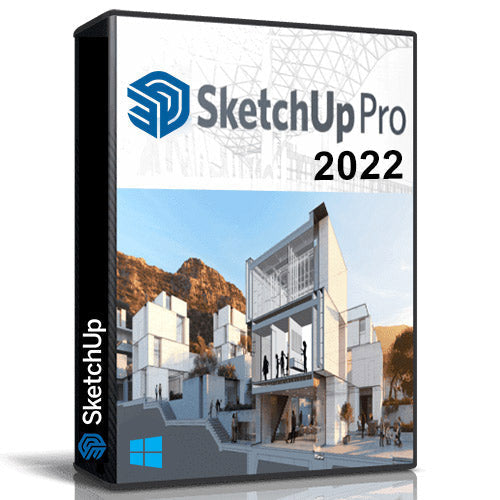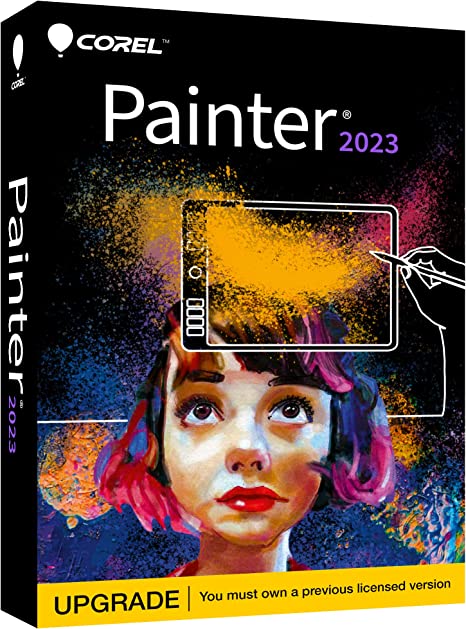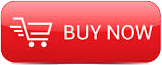
2014
Lynda
Chris Orwig
4:57
English
Get in-depth training on Camera Raw 8, the Photoshop component that enables photographers to make nondestructive corrections and improvements to photographs. This installment of Photoshop CC for Photographers takes you deep into selective adjustments and blemish corrections. Author Chris Orwig shows how to enhance eyes and whiten teeth with the Adjustment Brush, correct overexposed skies with the Graduated Filter tool, and remove general dust, noise, and scratches. Then dive into the Curves and HSL controls for improving color and tone. Chris also includes a section on Camera Raw's Lens Correction toolset for removing distortion and chromatic aberration in your photographs. Last but not least, discover how to harness presets, actions and the batch processing power of Bridge, and camera calibration controls to speed up your workflow and get great looking results every time.
Introduction
Welcome
Using the exercise files
What's new (CC 2014)
Previews in CC versus CC 2014
Previews in CC versus CC 2014 (CC 2014.1)
1. Using the Adjustment Brush
Introducing the Adjustment Brush
Customizing the Adjustment Brush characteristics
Correcting exposures with multiple adjustments
Making selective adjustments with Auto Mask
Using Auto Mask to remove color
A workflow for improving exposure
Duplicating Adjustment Brush settings (CC 2014)
2. Making Specific Corrections with the Adjustment Brush
Making subtle exposure improvements with multiple adjustments
Brightening shadows and darkening highlights
Enhancing the color, tone, and sharpness of the eyes
Whitening teeth
Removing moiré patterns
Making colors come alive
3. Making Adjustments with the Graduated Filter Tool
Correcting an overexposed sky (CC 2014)
Modifying adjustments with the brush tools (CC 2014)
Using multiple adjustments (CC 2014)
Creative color and effects (CC 2014)
4. Creating Selective Adjustments with the Radial Filter
Introducing the Radial filter (CC 2014)
Creating a vignette effect (CC 2014)
Improving exposure and adding blur (CC 2014)
Duplicating and brushing in Radial filter effects (CC 2014)
(CC 2014)Radial filter workflow tips
5. Retouching Blemishes
Retouching skin blemishes
Removing dust spots in the sky on multiple photos
Retouching spots, lines, and other details
Working on a large area of your photograph
Using a lower opacity to reduce distractions
Removing distracting background elements
Using cloning and healing together for the best results
Removing red-eye
Better spot removal with feathering (CC 2014.1)
6. The Advantages of the Tone Curve
Learning about the Parametric and Point Tone curves
Improving your photographs with curves
Using the Parametric curve to create a unique look
Using the Point curve to correct exposure
Creating a sepia-tone look and saving presets
Making color come alive with the Point curve
Crafting a vintage film look
7. Using the HSL Controls
Introducing HSL
Enhancing color and tone
Using the Basic and HSL panels together
Making color changes
Removing colors with HSL
8. Creating a Split-Toned Effect
Traditional black-and-white toning
Split toning a color photograph
Creative toning of a color photo
9. Making Lens Corrections
Removing extreme distortion with the lens profile
Working with the manual lens correction controls
Improving a portrait with lens corrections
Adding a darkening vignette effect
Combining lens corrections with creative cropping
Adding distortion for a creative effect
Correcting chromatic aberration and defringing
10. Adding Film Grain and Vignette Effects
Introducing the Grain effects controls
Introducing post-crop vignetting
Adding grain to a color photograph
Using the Effect controls on a black-and-white photo
Advanced effects blending with Photoshop
11. Saving and Applying Presets
Creating and applying presets
Applying Camera Raw presets in Bridge
Camera Raw presets and resources
12. Speeding Up Your Workflow
Quick raw processing of multiple files
Applying raw processing in Bridge
Recording a Camera Raw action in Photoshop
Creating and using a Camera Raw Smart Filter action
Batch processing multiple images
13. Camera Raw Creativity
Creating unique color with Curves
Combining numerous adjustments to generate creative results
Using Curves and Camera Calibration to create a unique look
14. Camera Calibration
Introducing the Camera Calibration panel
Changing color with Camera Calibration
Creative color with the Camera Calibration controls
Camera calibration resources
Conclusion
Camera Raw and Lightroom
Additional resources
http://www.lynda.com/

Download File Size:1.82 GB