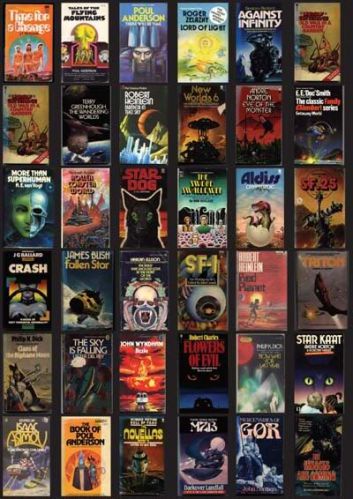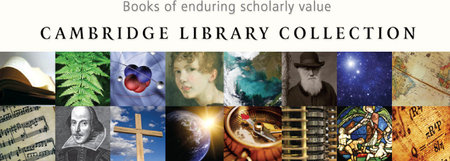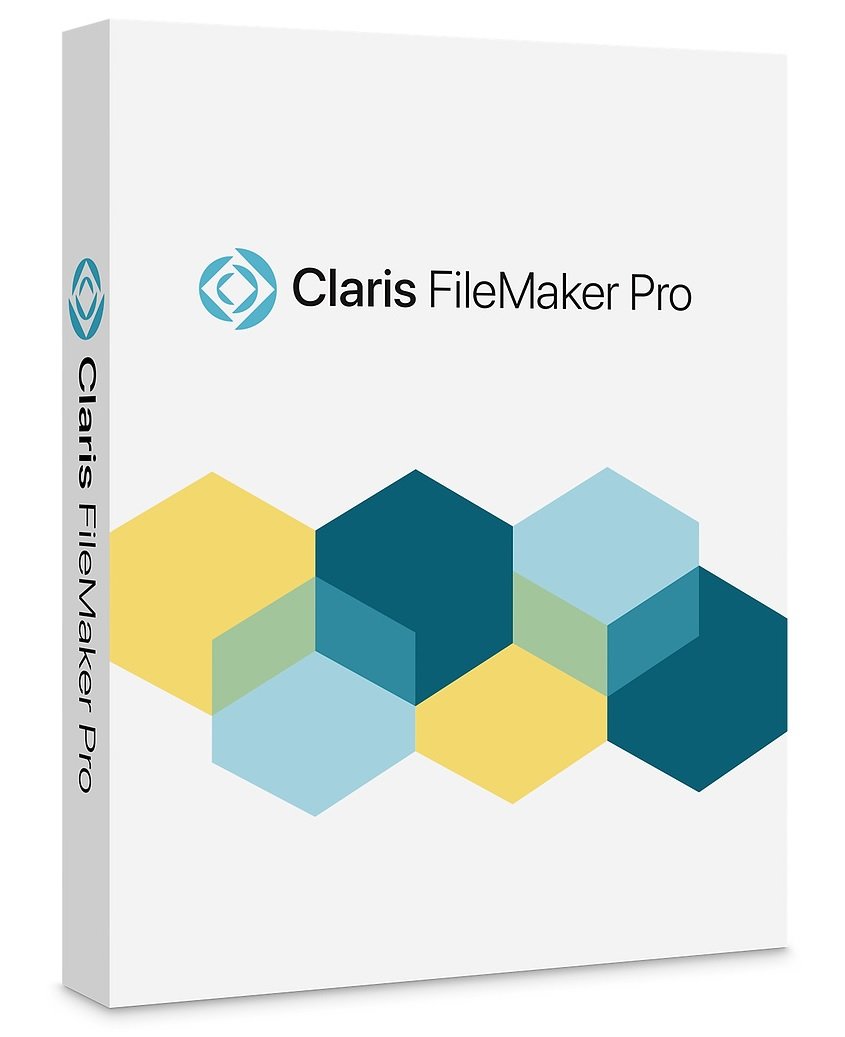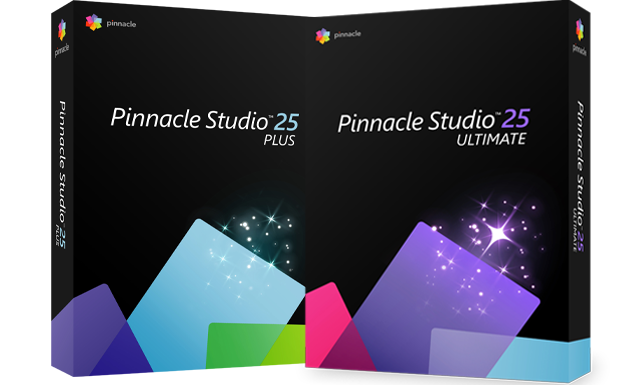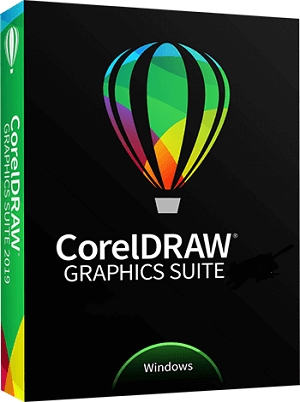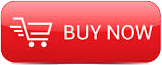
2015
Digital Tutors
Dan LeFebvre
4:16
English
In this RealFlow and Maya tutorial, we’ll learn the entire pipeline for creating an animated logo bumper.
We’ll start by taking a logo created in Illustrator and create a 3 mesh out of it in Maya. From there, we’ll bring the mesh into RealFlow where we’ll use the Magic daemon with the Dyverso solver to animate a fluid simulation that forms our logo.
After finishing our particle simulation in RealFlow, we’ll bring it back into Maya for rendering before bringing everything into After Effects for final compositing and animation. We’ll also look at creating a simple jingle for our bumper in Audition.
By the end of this RealFlow and Maya training, you’ll have a solid understanding of the techniques used to create an animated logo bumper for TV.
1 Introduction and project overview
2 Bringing Illustrator paths into Maya as curves
3 Troubleshooting bad geometry from Illustrator paths
4 Creating our logo geometry
5 Cleaning up our Maya geometry for RealFlow
6 Importing our geometry into RealFlow
7 Dyverso workflow overview
8 Creating our project's first Dyverso particle system
9 Animating our Dyverso particles
10 Duplicating our Dyverso particle system
11 Adding a bit of magic to our project
12 Meshing our Dyverso particles
13 Applying drag to slow down our particles
14 Preparing our export from RealFlow
15 Using the RealFlow RenderKit in Maya
16 Setting up shaders and lighting
17 Adjusting our render settings for better quality
18 Setting off our render in Maya
19 Importing our render into After Effects
20 Compositing our logo together
21 Time remapping our 3D render
22 Starting to add animation to our 2D logo
23 Finishing the bulk of our 2D animation
24 Animating the 2D splashes in our logo
25 Time remapping our 2D animation
26 Prepping to use our geometry matte
27 Creating a melting effect with our matte
28 Tweaking our animation with Mesh Warp
29 Adding a glow to our animation
30 Bringing in our logo's text
31 Creating a jingle in Audition
32 Looking for any issues to fix
33 Fixing our Mesh Warp effect
34 Polishing our starting transition
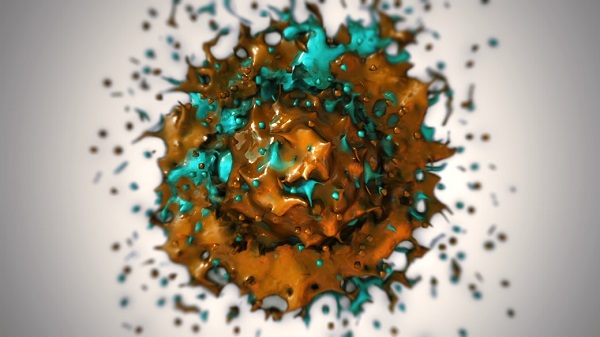
Download File Size:1.38 GB